Interactive Maps and Visualization
The Beholder Portal’s interactive mapping system is the core of our mineral exploration platform. This guide will help you master all the mapping features and visualization tools available.
Map Interface Overview
Main Map Components
- Map Canvas: The central interactive map display
- Layer Panel: Control which data layers are visible
- Toolbar: Access to mapping and analysis tools
- Info Panel: Display detailed information about selected features
- Scale Bar: Map scale and coordinate information
Navigation Controls
- Zoom: Mouse wheel or zoom buttons
- Pan: Click and drag to move around the map
- Rotation: Ctrl + drag to rotate the map view
- Reset View: Return to default view and orientation
Top Navigation Bar
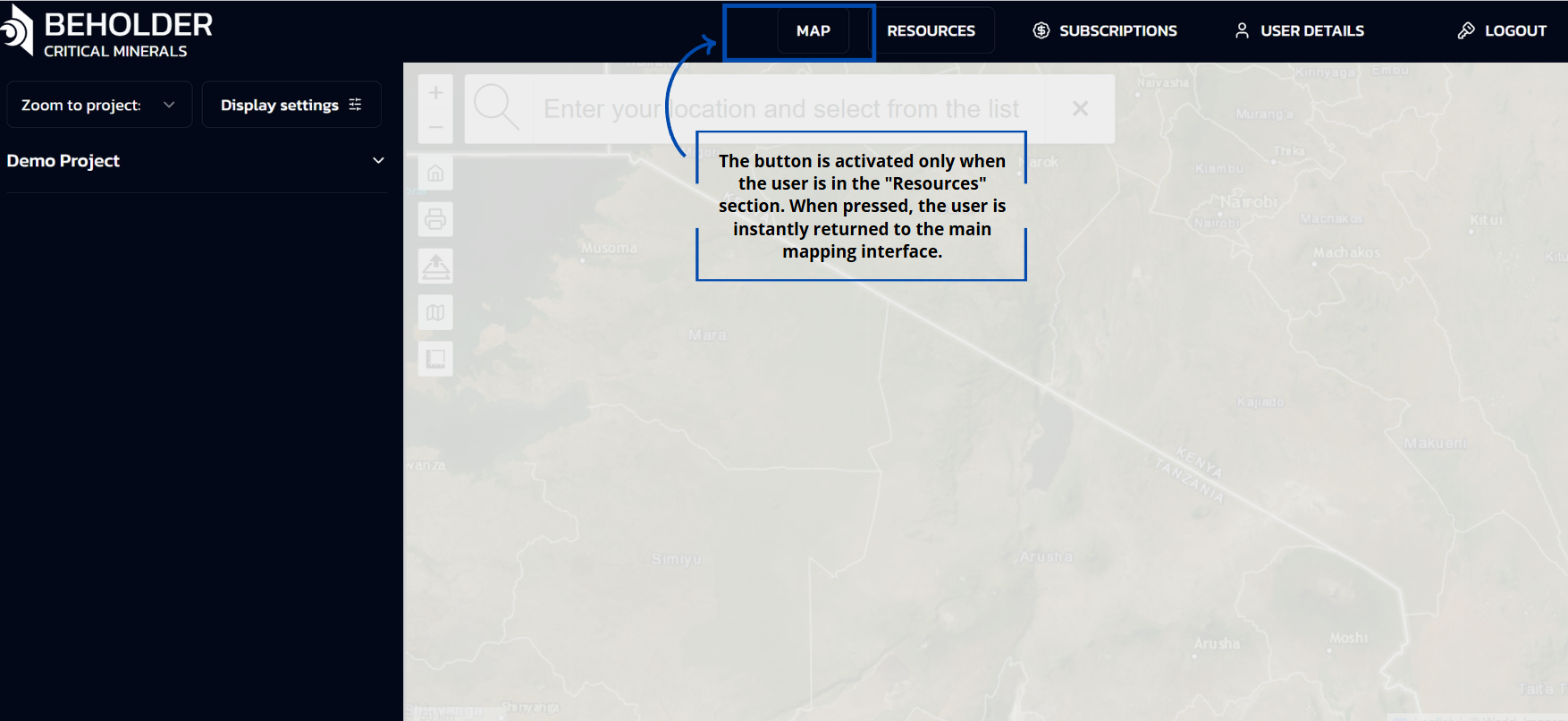 The Home button is designed to perform one specific function: returning the user to the main screen of the application only from the “Resources” section.
The Home button is designed to perform one specific function: returning the user to the main screen of the application only from the “Resources” section.
Return from the “Resources” section: The button is activated only when the user is in the “Resources” section. When clicked, it instantly returns the user to the main cartography screen.
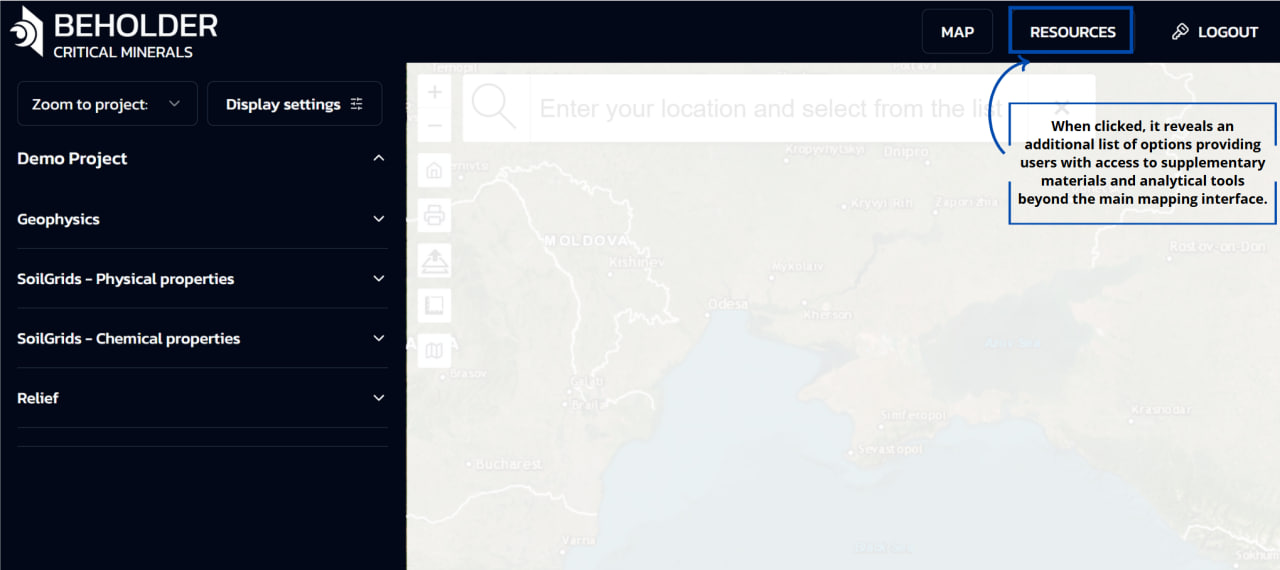
- Expands into a dropdown menu
- Provides access to:
- Geological data library
- Analytical reports
- Technical documentation
- Training materials
Detailed information about the contents and functionality of the Resources section can be found in the Resources documentation.
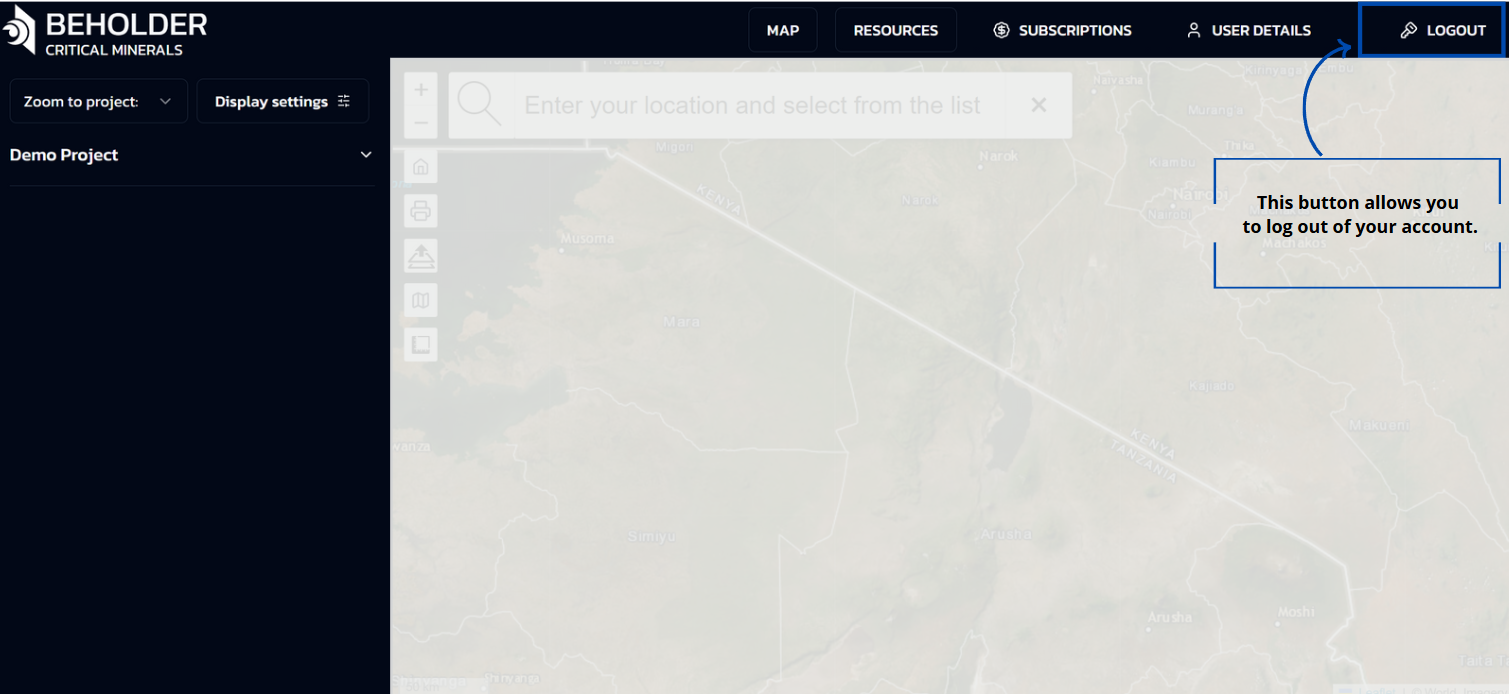
- Manages user authentication
- Provides account switching options
- Allows secure session termination
- Gives access to account settings
!!! warning “Security Note”
The platform automatically logs out inactive sessions after a set period. Always use the LOGOUT button when finishing your work.
Overview
The interface includes a vertical sidebar on the left side with navigation elements and expandable lists, providing essential controls for project navigation and map display settings.
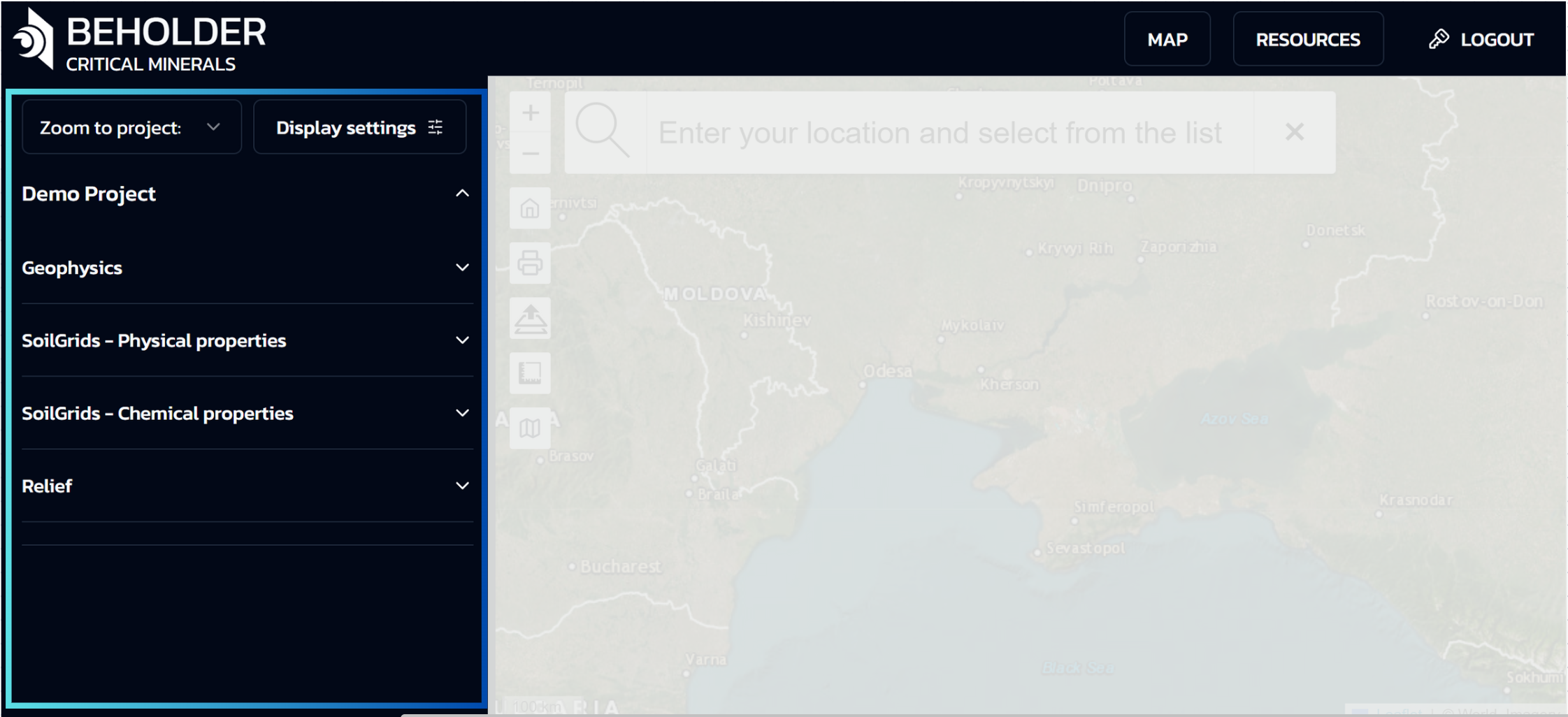
Top Section of the Panel
Zoom to Project
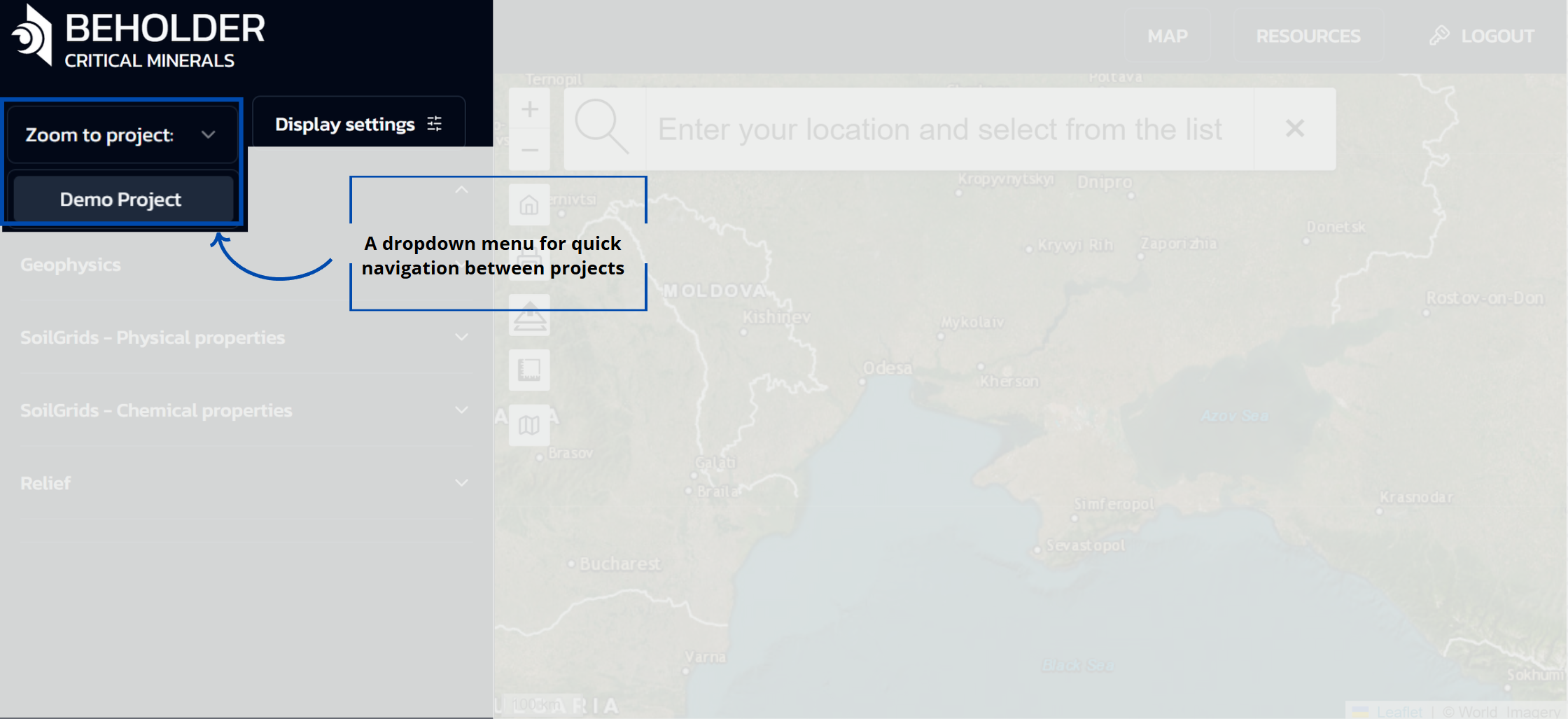
- A dropdown menu for quick navigation between projects
- Currently displays “Demo Project” as the active selection. Depending on your subscription type, lists of projects available to you will be displayed here
Display Settings
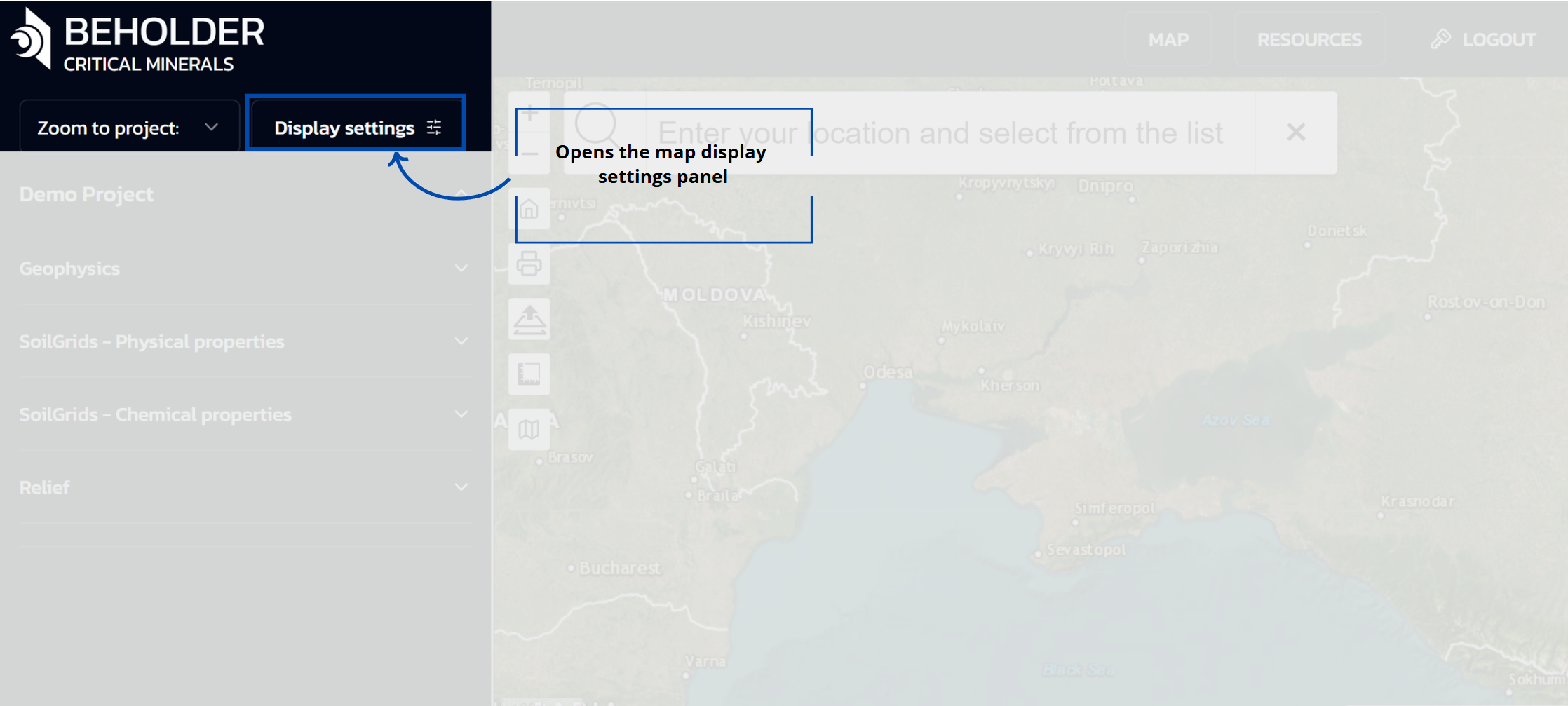
- Opens the map display settings panel with various configuration options
Display Settings Panel
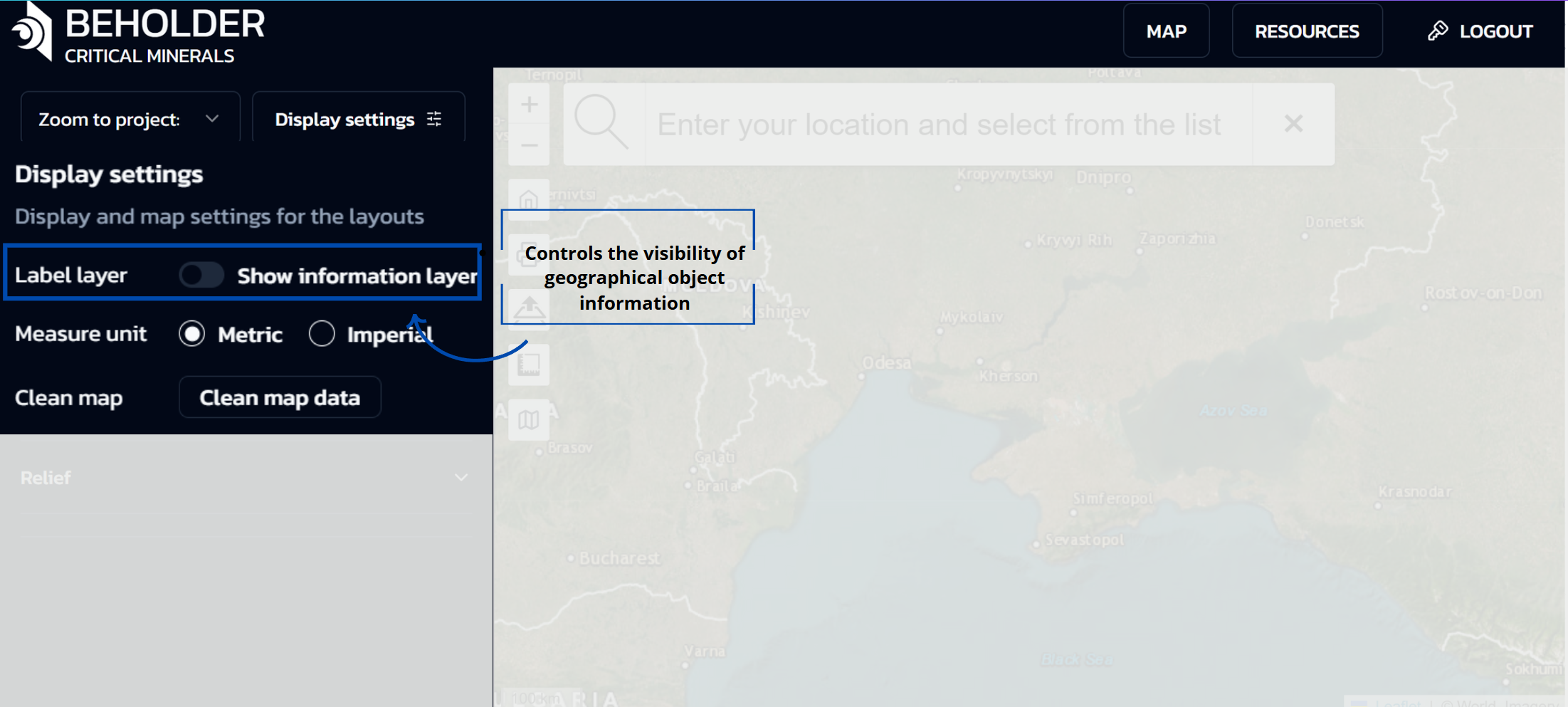 When the “Display settings” button is clicked, a panel opens with the following options:
When the “Display settings” button is clicked, a panel opens with the following options:
Label Layer
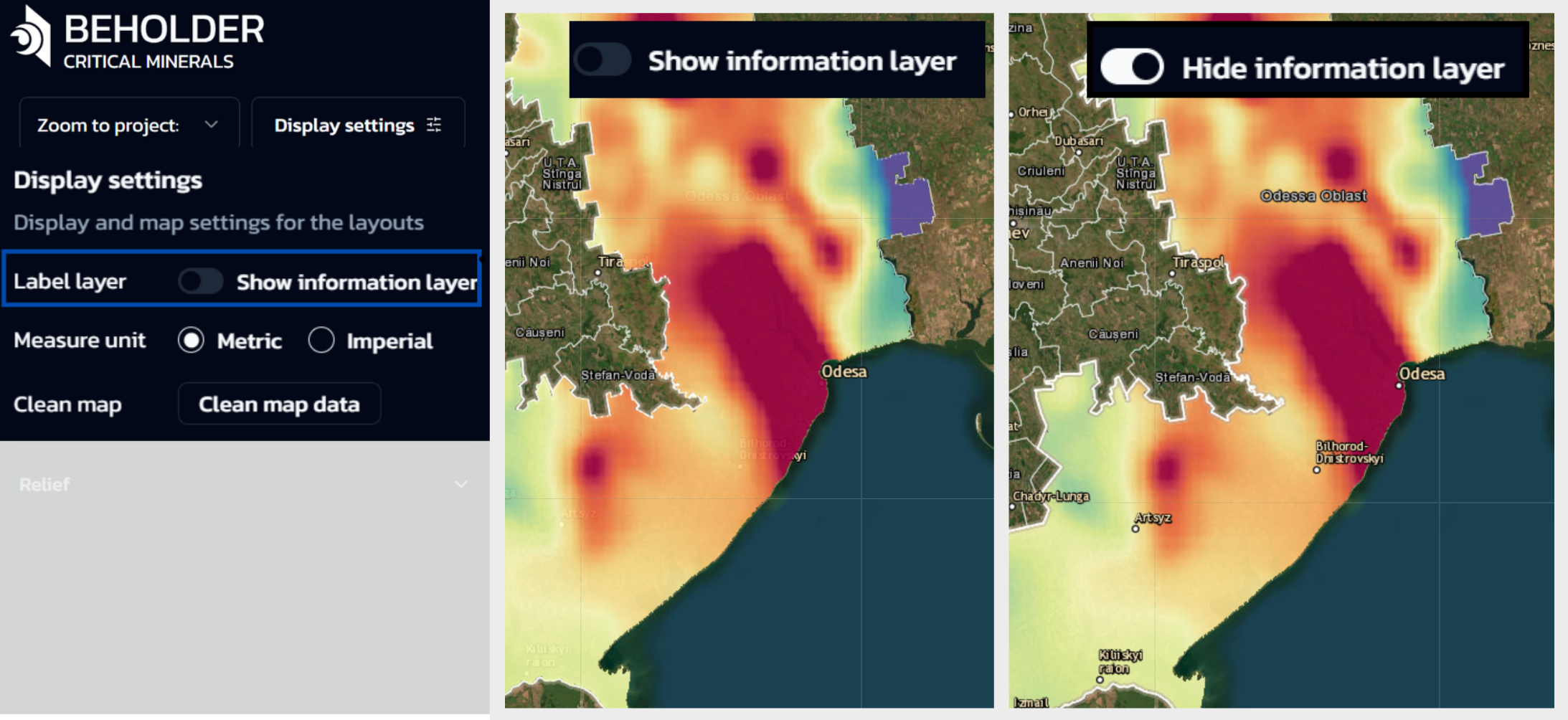
- Controls the visibility of geographical object information
- When OFF: City names and other geographical labels will be hidden under the selected layers
- When ON: City and settlement names will be displayed on the map over selected territories
Measure Unit
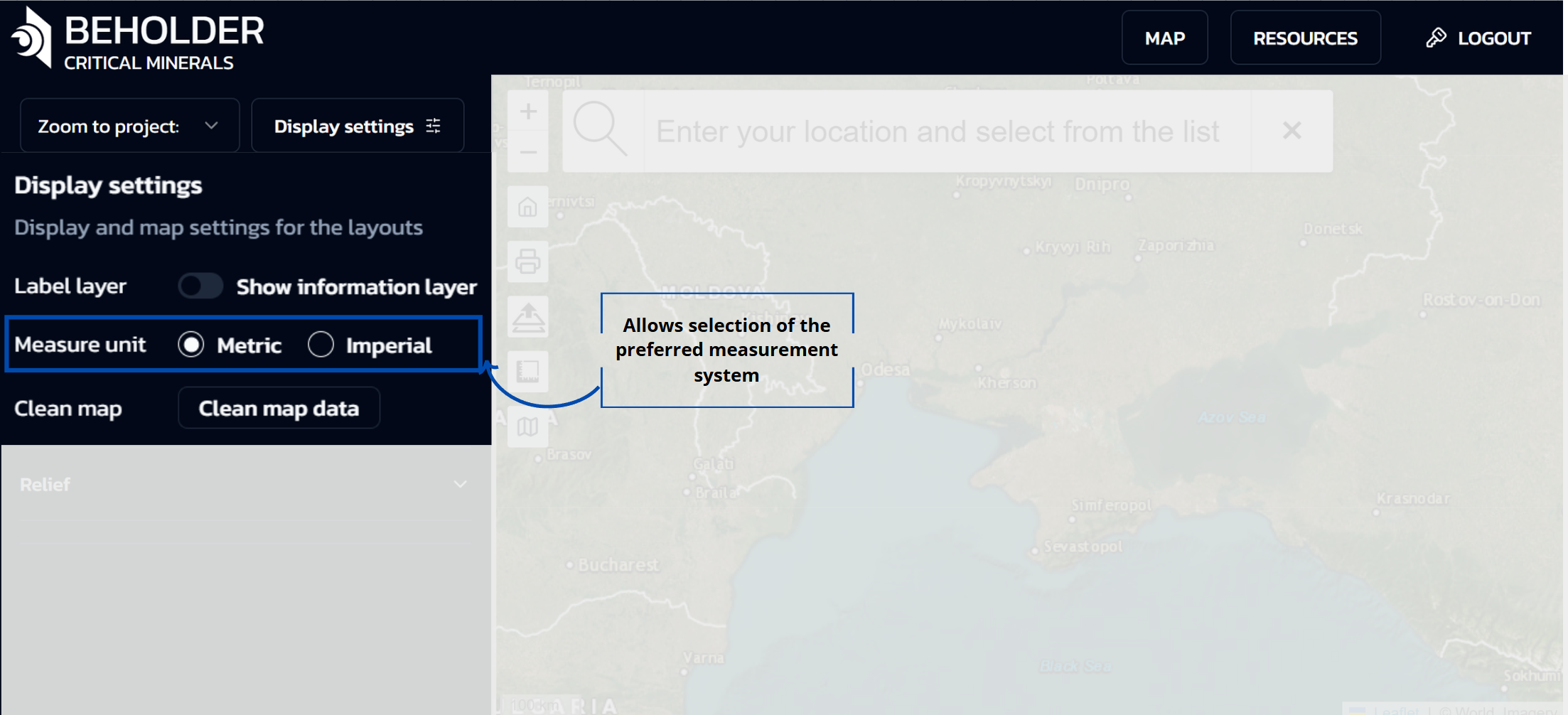
- Allows selection of the preferred measurement system:
- Metric: Kilometers, meters, etc.
- Imperial: Miles, feet, etc.
Clean Map Data
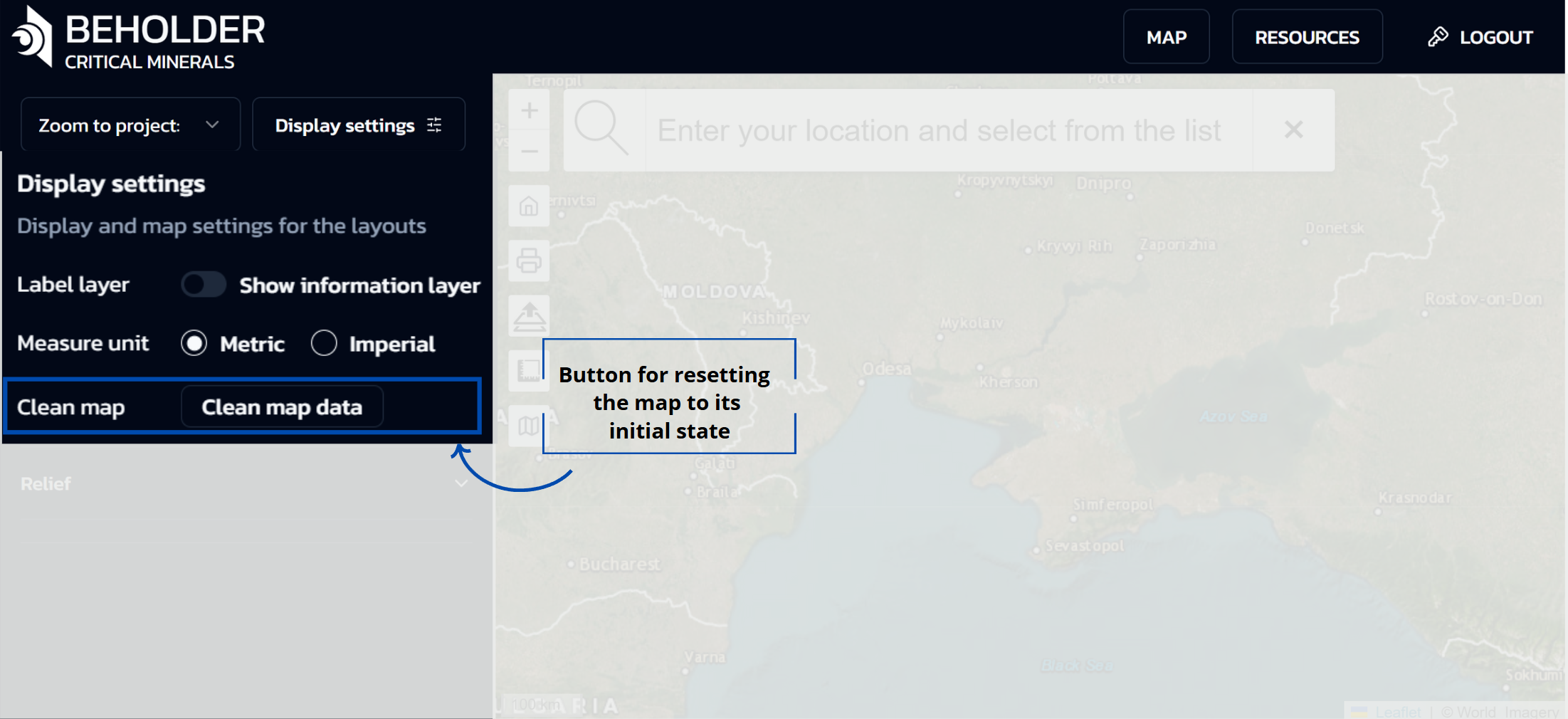
- Button for resetting the map to its initial state
- Clears all user selections, filters, and displayed data layers
- Returns the map interface to its default configuration
Data Categories Panel
The left side of the interface represents a data categories panel organized as a hierarchical menu with dropdown lists. This panel provides access to various types of geodata with the ability to select and combine them. The main sections of the panel include:
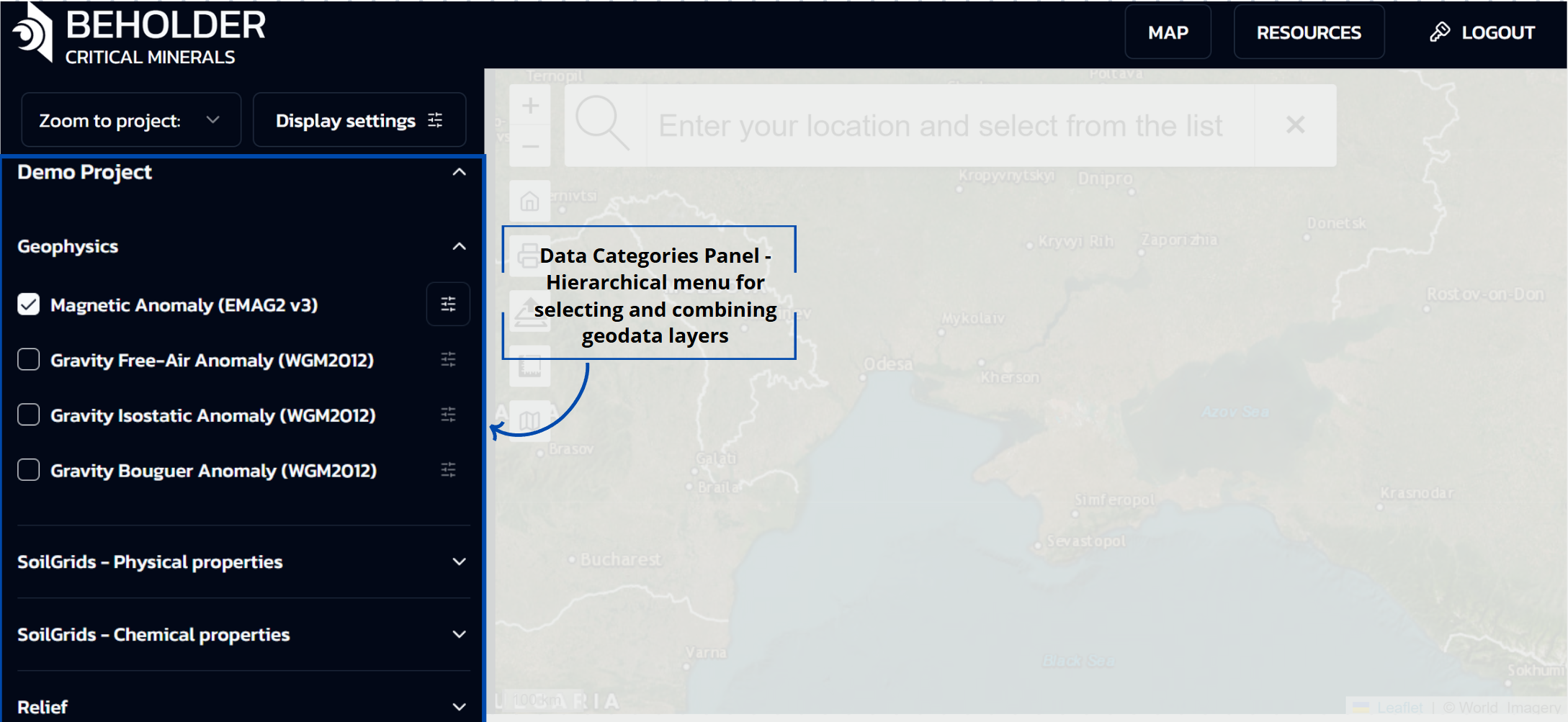
- Geophysics - Geophysical data (magnetic and gravitational anomalies)
- SoilGrids - Physical properties - Physical soil characteristics
- SoilGrids - Chemical properties - Chemical soil characteristics
- Relief - Terrain elevation data
Main capabilities of the categories panel:
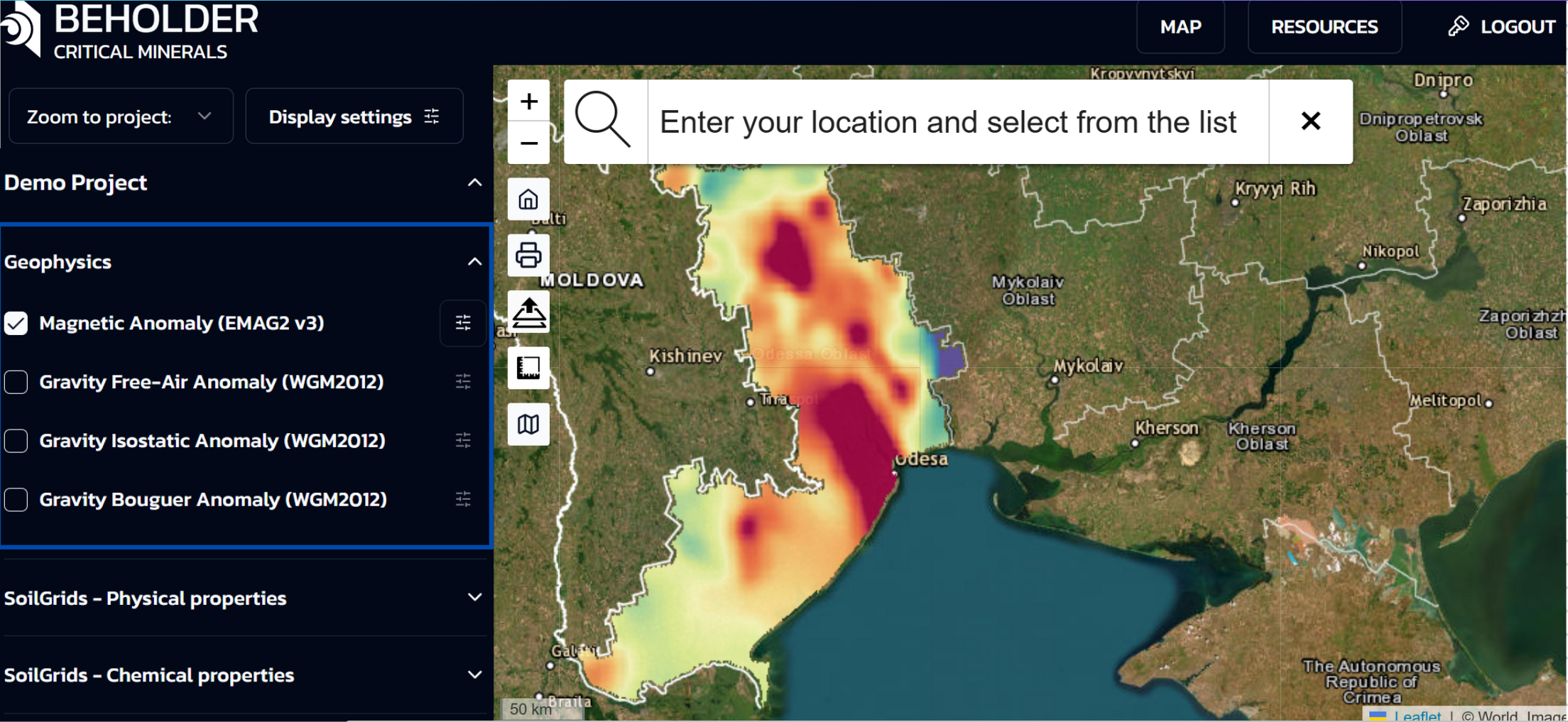
- Layer Management: Users can enable and disable individual data layers using checkboxes. Layer activation instantly displays the corresponding geodata on the map.
- Multi-layer Display: The system allows activation of multiple layers simultaneously. Each subsequently activated layer will be displayed on top of previous ones, creating a multi-layered data composition.
- Individual Settings: For each active layer, a separate “Layer settings” panel automatically opens, allowing independent configuration of display parameters.
Layer Settings Panel
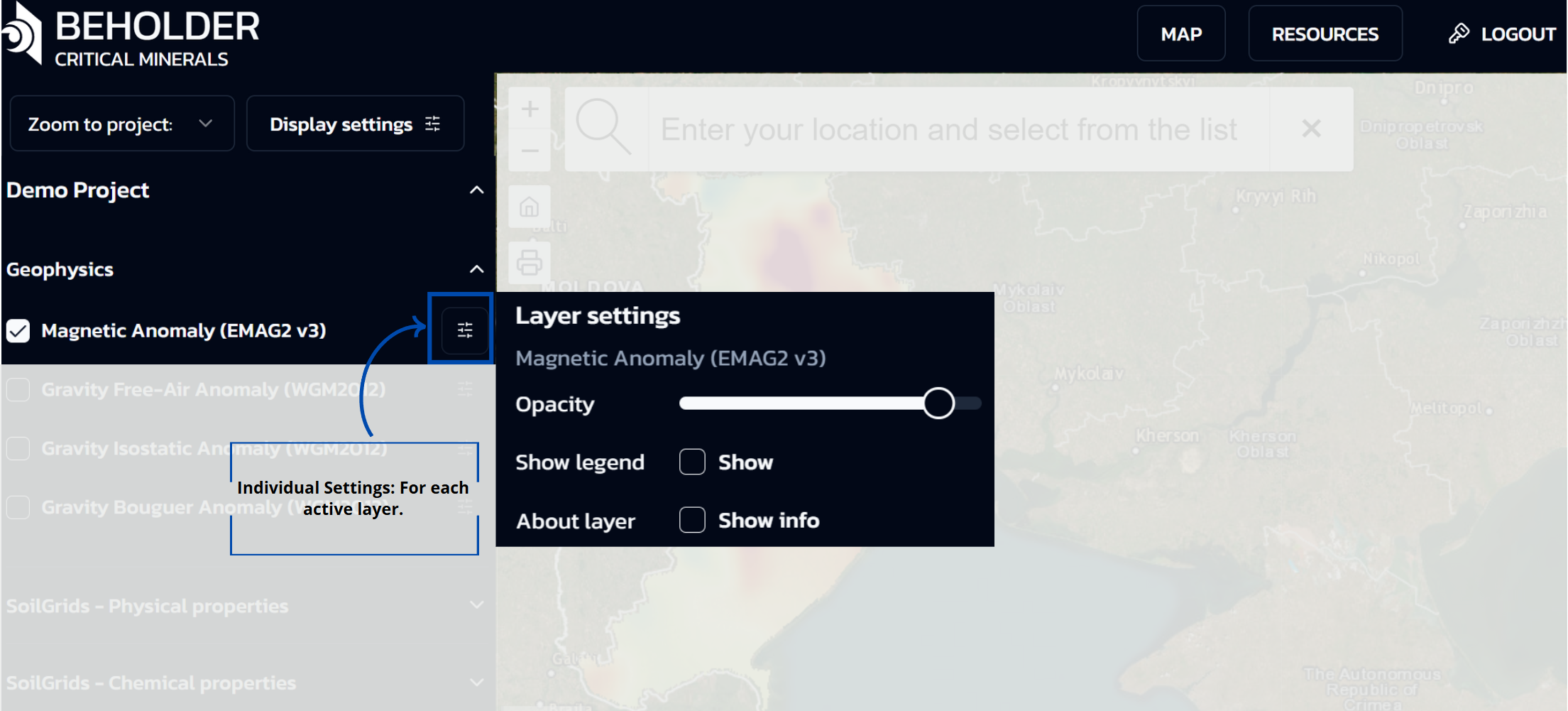
When a user activates any layer via checkbox in the categories panel, an additional “Layer settings” panel automatically appears, providing advanced configuration options for the specific data layer. This panel includes:
-
Layer title: Displays the name of the active layer
-
Opacity regulator: Slider for adjusting layer transparency
-
Show legend option: Enables display of map symbols and color scale
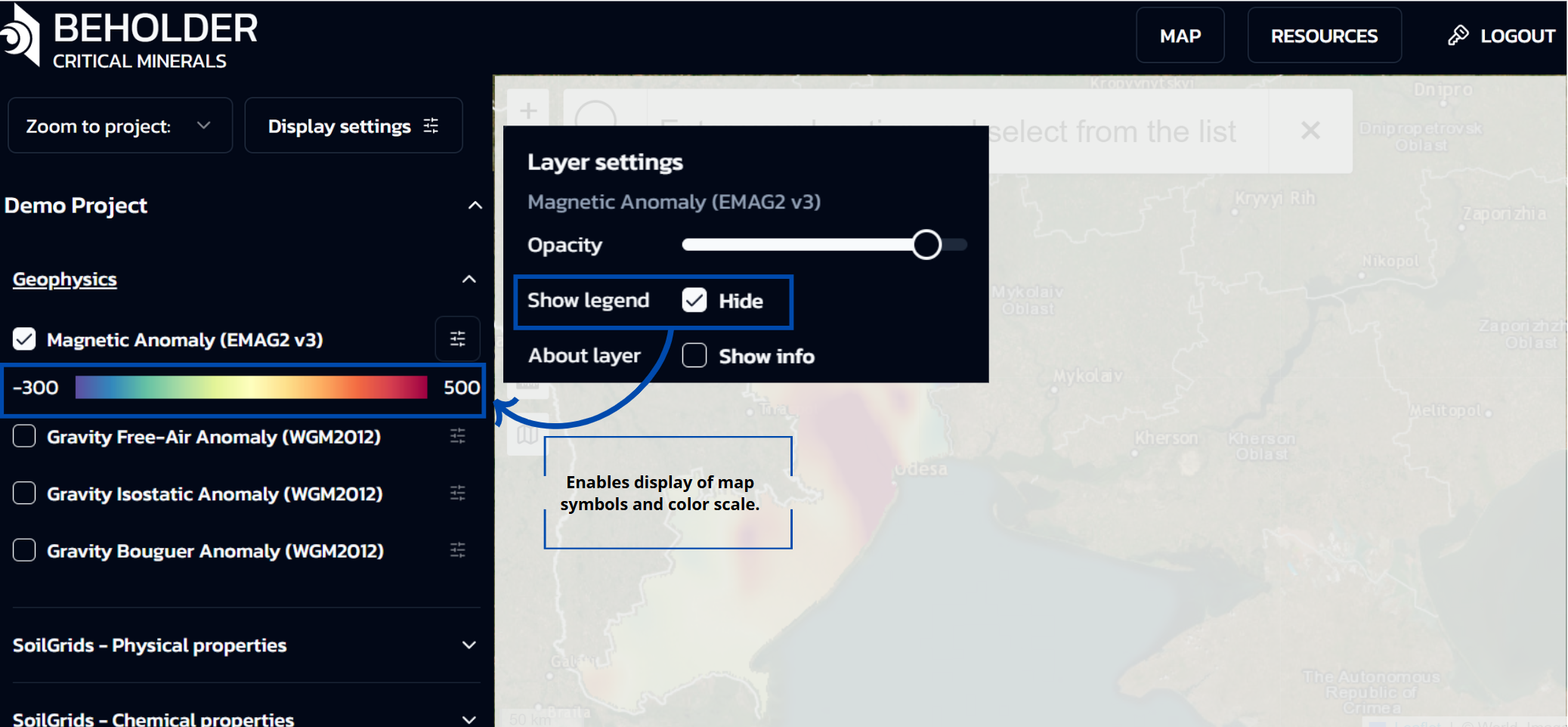
- Show info When activated, this option displays additional information in a popup window containing details such as Metadata, Abstract, Distributor, and Data Source
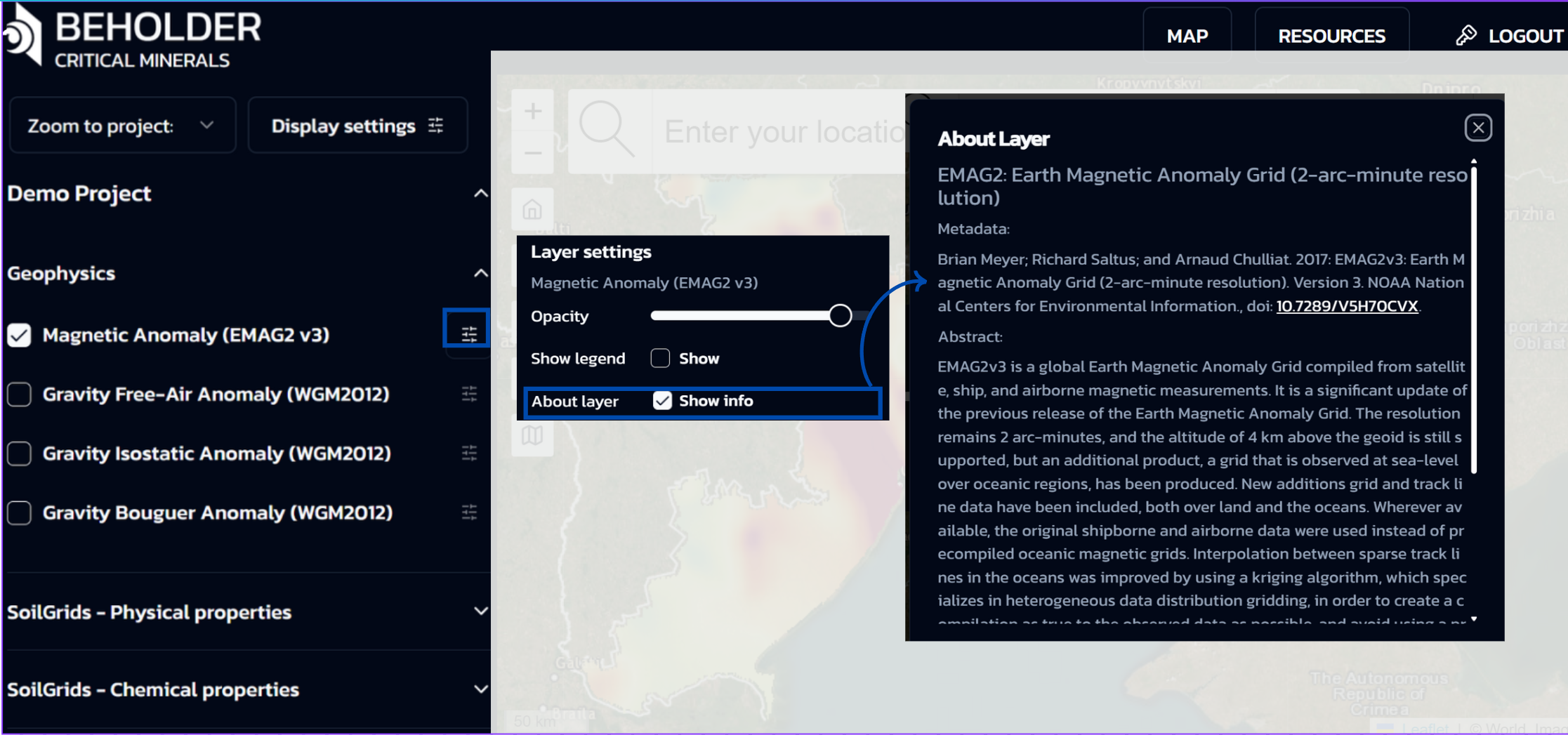
The layer settings panel appears independently for each activated layer, allowing individual display parameter configuration for all active layers simultaneously.
Functional significance and application
This two-panel interface structure provides a convenient and flexible approach to working with geodata:
- First, users select the types of data they’re interested in from the categories panel
- Then they configure display parameters for each layer through the layer settings panel
- When needed, users can create complex combinations of different data types for comprehensive territory analysis
!!! info “Documentation”
Complete descriptions of all available data, collection methods, and interpretation guidelines can be found at: geology.data.documentation.
Main Map Area
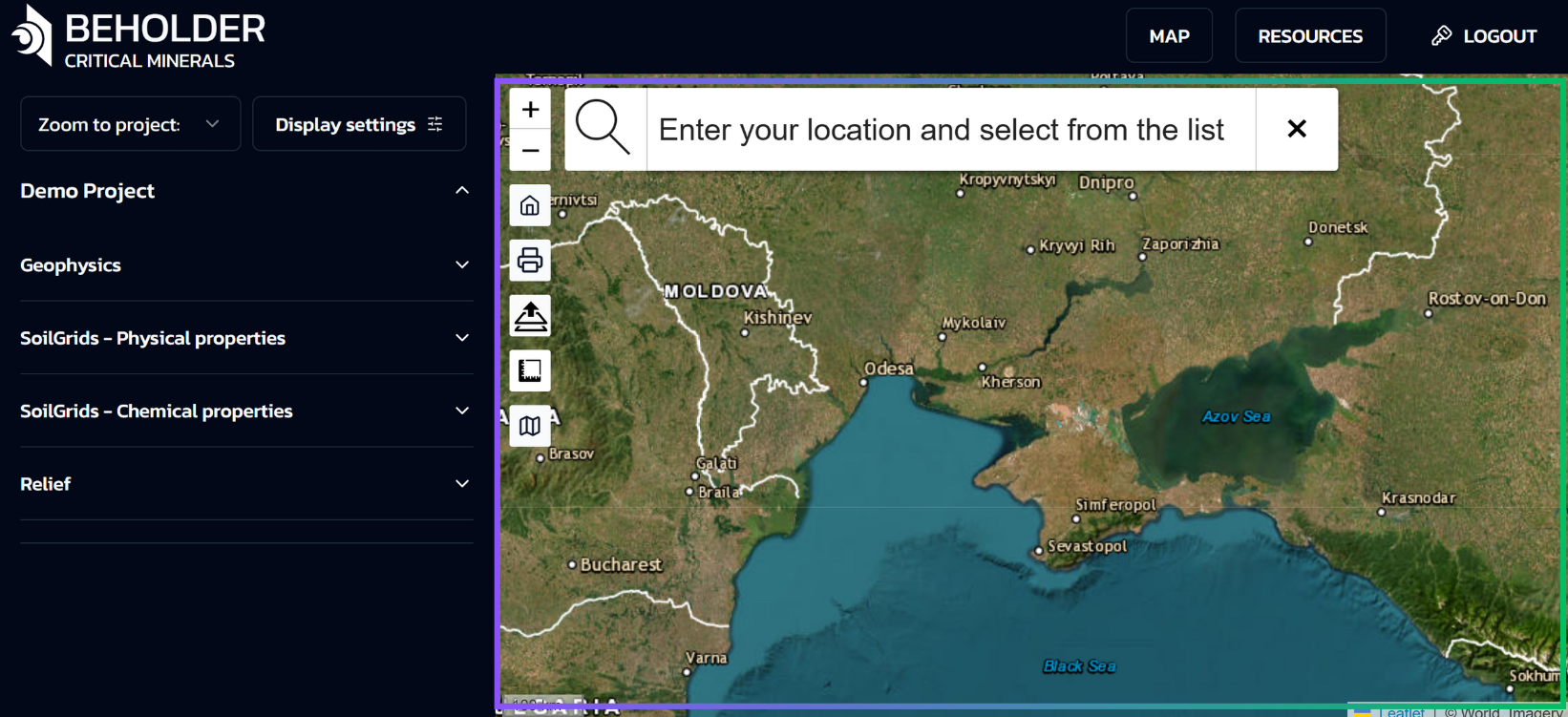
The navigation sidebar is located on the left side of the interface and contains the following controls (from top to bottom). The sidebar provides quick access to the main navigation and map operation functions without cluttering the main cartographic interface.
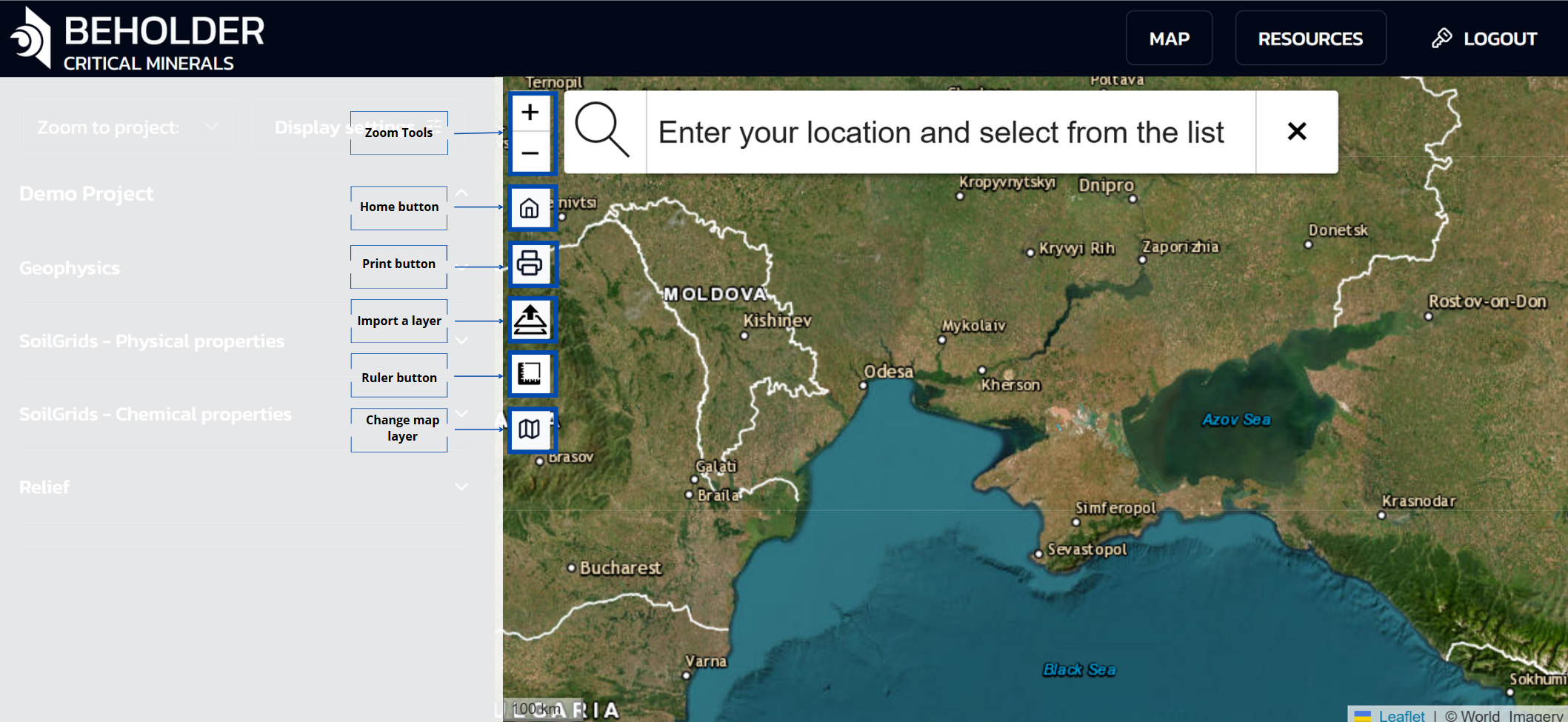
Zoom Tools
- Zoom in button (+)
- Zoom out button (−)
Main Control Buttons
- Home button – Returns to the initial map view
- Print button – Outputs the current map view for printing
- Import a layer button – Adds custom layers to the map
- Ruler button – Distance measurement tool
- Change Map Layer – basemap selection
Layer Management
Basemap Selection
The application provides the ability to switch between different types of basemaps for optimal information display:
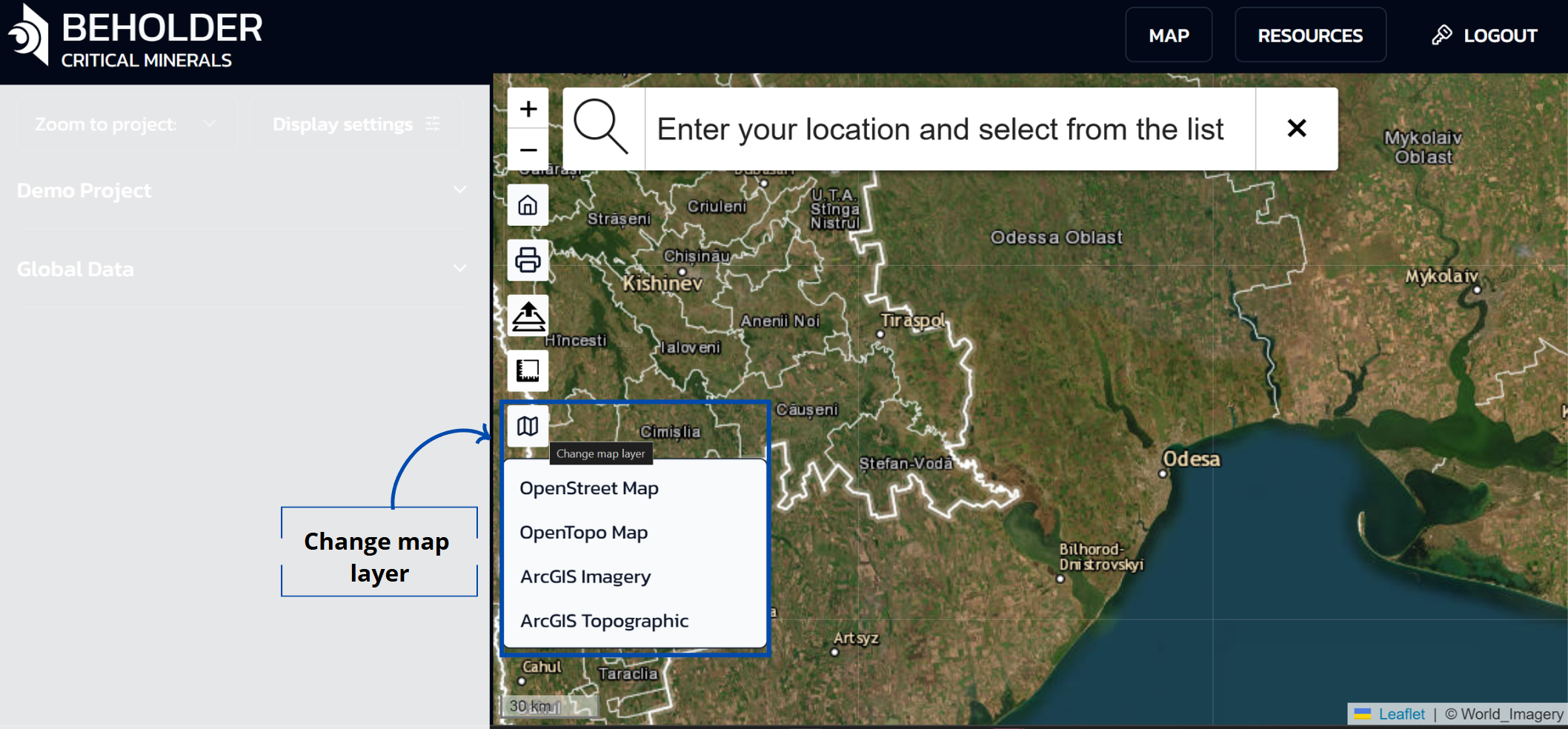
Available Basemaps
- OpenStreet Map - standard cartographic basemap with detailed road network and settlements
- OpenTopo Map - topographic map showing terrain relief and elevations
- ArcGIS Imagery - high-resolution satellite imagery
- ArcGIS Topographic - detailed topographic map from ArcGIS
Selecting a Basemap
- Change the map type through the layers button on the sidebar
- Basemaps can be changed at any time depending on the tasks and needs of the user
- Each type of basemap is optimized for different purposes: satellite imagery for detailed terrain study, topographic maps for relief analysis, standard maps for navigation
Custom Layer Import
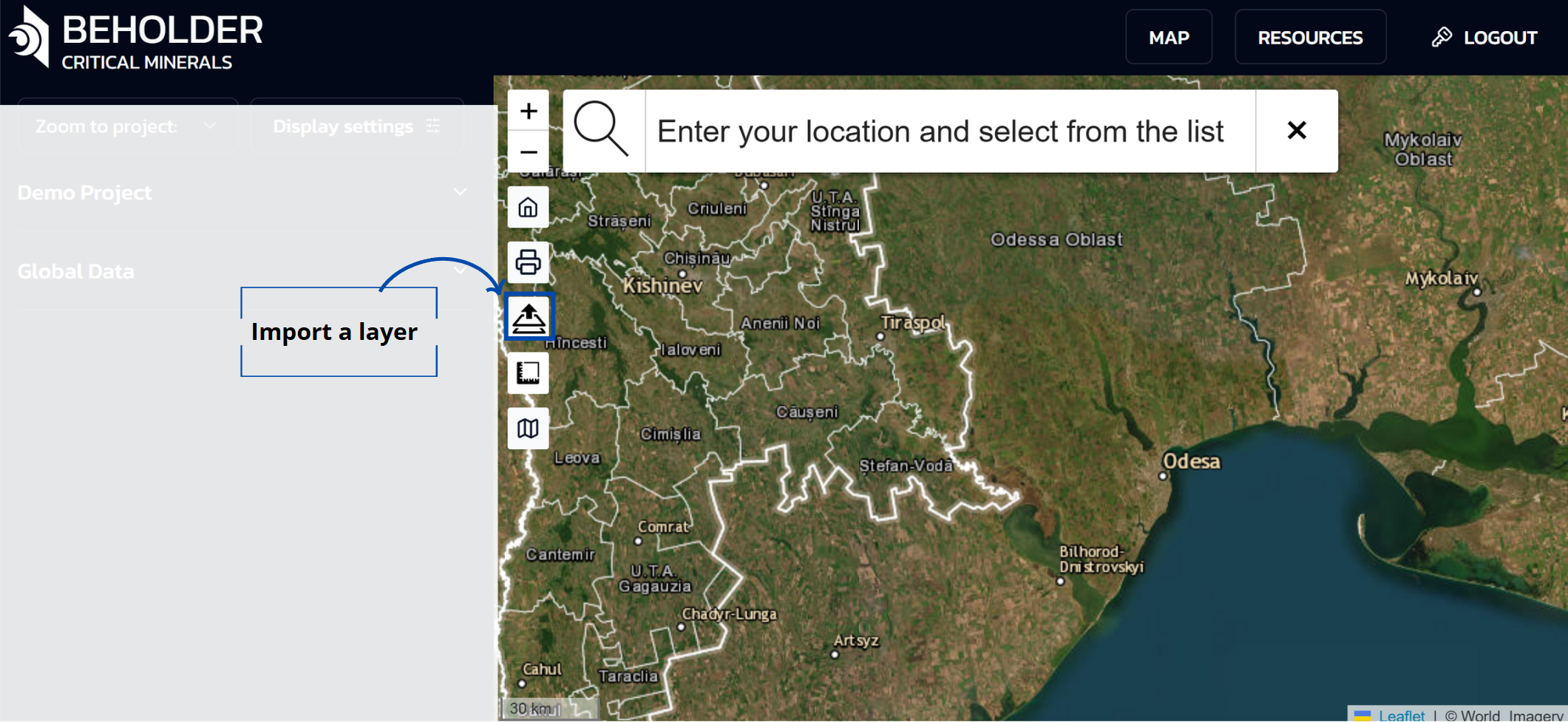
The layers button allows users to import their own geospatial data:
Layer Upload Function
- Access this feature through the layers button in the sidebar
- Import your own geographic data to overlay on top of the basemap
- Imported layers overlay on top of the selected basemap
- The application allows uploading vector geodata in various formats, including Shapefiles and GeoJSON
- All main geometry types are supported: point, line, and polygon objects
- Uploaded data must have correct geographic referencing (projection and coordinate system).For correct display, the layer must contain metadata about the coordinate system for proper positioning on the map. With missing or incorrect coordinate system, data may display with offset or not display at all.
Available Layer Types
Satellite Imagery
- Sentinel-2: 10-20m resolution multispectral imagery
- Landsat 8/9: 15-30m resolution thermal and multispectral
- MODIS: 250m-1km resolution vegetation and climate data
- Commercial Imagery: High-resolution commercial satellite data
Geological Data
- Geological Maps: Stratigraphic units and formations
- Structural Features: Faults, folds, and lineaments
- Mineral Occurrences: Known mineral deposits and showings
- Geophysical Data: Magnetic, gravity, and electromagnetic surveys
AI Predictions
- Mineral Probability: AI-predicted mineral potential
- Confidence Maps: Prediction confidence levels
- Mineral Types: Specific mineral predictions (lithium, graphite, etc.)
- Anomaly Detection: Statistical anomalies and hotspots
Environmental Data
- Topography: Digital elevation models and terrain
- Vegetation: NDVI and vegetation indices
- Climate: Temperature, precipitation, and weather data
- Hydrology: Rivers, lakes, and watershed boundaries
Layer Controls
Visibility Toggle
- Show/Hide: Click the eye icon to toggle layer visibility
- Opacity: Adjust layer transparency with the slider
- Order: Drag layers to change their display order
- Grouping: Organize layers into logical groups
Styling Options
- Color Schemes: Choose from multiple color palettes
- Symbols: Customize point and line symbols
- Labels: Control label display and formatting
- Classification: Adjust classification methods and breaks
Feature Overview
The area measurement tool allows users to determine the size of territories on the map. This functionality is valuable for evaluating land plots, route planning, geographic data analysis, and other tasks requiring precise spatial measurements.
Step-by-Step Instructions
- Locate and click on the measurement icon (ruler symbol) in the side toolbar.
- The “Measure distances and areas” panel will appear.

Step 2: Create a New Measurement
- Click on the “Create a new measurement” button.
- The system will switch to measurement creation mode with the instruction “Start creating a measurement by adding points to the map”.

Step 3: Add Points to the Map
- Click on desired locations on the map to add polygon vertices.
- The system automatically connects points with lines.
- During measurement creation, the following information is displayed:
- Coordinates of the last point (in degrees and decimal format)
- Distance covered (in meters and kilometers)
- Current area of the selected region (in square meters and hectares)

Step 4: Complete the Measurement
- After adding all necessary points, click the “Finish measurement” button.
- The measurement will be saved on the map as a highlighted area.

- To view detailed information about the measured area, click on the area itself on the map.
- An information window will appear with the following data:
- Area in square meters and hectares
- Perimeter in meters and kilometers
- Additional options:
- For convenient viewing of the measured area, use the “Center on this area” option.
- Select an existing measurement and click the “Delete” button in the information window.
- At any stage of measurement creation, you can click the “Cancel” button to abort the process.

Notes
!!! tip “Measurement Accuracy”
Measurement accuracy depends on the map scale and satellite image resolution.
!!! info “Best Practices”
For more precise measurements, it is recommended to increase the map scale when adding points.
!!! note “Automatic Recalculation”
The system automatically recalculates the area and perimeter when adding each new point.
Troubleshooting
Common Issues
- Measurement tool not responding: Refresh the page and try again.
- Unable to add points: Ensure you’re in measurement mode and the map is not locked.
- Inaccurate measurements: Zoom in closer to the area you’re measuring for better precision.
Print Function
Automatic Layout Creation
- When clicking the print button on the sidebar, a ready-to-print layout of the current map view is automatically created
- The layout includes all visible layers, measurements, and other elements displayed on the screen
- The system automatically optimizes the layout for standard print formats
- No additional setup is required by the user before sending to print
!!! tip “Print Quality”
For higher quality prints, make sure all necessary layers are visible and properly configured before using the print function.
Map Interaction
Basic Operations
Viewing Information
- Left mouse button – clicking on a point displays an information window with detailed data about the selected object, including geographic coordinates, settlement name, administrative affiliation, and other available information
- This function allows users to quickly obtain reference information about objects of interest on the map without the need for additional searches
Map Navigation
- Moving – hold down the left mouse button and drag the map in the desired direction
- Changing scale – use the mouse wheel or the zoom buttons on the sidebar
!!! note “Keyboard Shortcuts”
You can also use keyboard shortcuts: arrow keys for panning and +/- keys for zooming.
Layer Management
- Toggle visibility of individual layers
- Adjust layer order to control which features appear on top
- Remove layers when they are no longer needed
!!! danger “Data Loss Warning”
Custom layers are not saved.
!!! question “Need Help?”
If you have any questions, please refer to the FAQ tab.
Text Annotations
- Text Tool: Click the text icon
- Click Location: Click where you want to place text
- Enter Text: Type your annotation
- Formatting: Change font, size, and color
Point Markers
- Marker Tool: Click the pin icon
- Click Location: Place marker on map
- Add Description: Enter marker description
- Customize: Change marker style and color
- Freehand Drawing: Draw freehand lines and shapes
- Geometric Shapes: Draw circles, rectangles, and polygons
- Line Tools: Draw straight lines and polylines
- Arrow Tools: Add directional arrows and flow lines
Advanced Visualization
3D Visualization
- Terrain Display: View terrain in 3D perspective
- Layer Integration: Overlay geological data on 3D terrain
- Rotation: Rotate 3D view for different perspectives
- Elevation Exaggeration: Adjust vertical exaggeration
Time-Series Analysis
- Temporal Slider: Animate data over time
- Historical Data: View historical satellite imagery
- Change Detection: Identify changes over time
- Animation Controls: Play, pause, and control speed
Statistical Visualization
- Histograms: View data distribution histograms
- Scatter Plots: Analyze relationships between variables
- Box Plots: View statistical summaries
- Correlation Matrices: Analyze variable correlations
Data Export and Sharing
Export Options
Map Images
- PNG Export: High-resolution PNG images
- PDF Export: Vector-based PDF maps
- SVG Export: Scalable vector graphics
- Print Layout: Professional print layouts
Data Export
- Shapefile: Export vector data as shapefiles
- KML/KMZ: Export for Google Earth
- GeoTIFF: Export raster data as GeoTIFF
- CSV: Export attribute data as CSV
Report Generation
- Map Reports: Automated map reports
- Statistical Reports: Data analysis reports
- Custom Reports: User-defined report templates
- Batch Export: Export multiple maps at once
Sharing Features
- Public Links: Generate shareable map links
- Embed Codes: Embed maps in websites
- Social Sharing: Share on social media platforms
- Email Sharing: Send maps via email
Large Dataset Handling
- Data Clipping: Clip data to your area of interest
- Level of Detail: Adjust detail level for performance
- Caching: Enable data caching for faster loading
- Progressive Loading: Load data progressively
Browser Optimization
- Hardware Acceleration: Enable GPU acceleration
- Memory Management: Monitor memory usage
- Cache Settings: Optimize browser cache settings
- Network Optimization: Use stable internet connection
Customization Options
User Interface
- Theme Selection: Choose light or dark themes
- Layout Customization: Customize panel layout
- Toolbar Configuration: Add or remove toolbar tools
- Keyboard Shortcuts: Customize keyboard shortcuts
Map Styling
- Base Map Selection: Choose different base maps
- Color Schemes: Customize color schemes
- Font Settings: Adjust font sizes and styles
- Symbol Libraries: Use custom symbol libraries
Troubleshooting
Common Issues
- Slow Performance: Reduce data complexity or enable caching
- Missing Layers: Check layer visibility and data availability
- Export Problems: Ensure sufficient disk space and permissions
- Display Issues: Clear browser cache and refresh
- Use Appropriate Scale: Zoom to appropriate scale for your data
- Limit Active Layers: Keep only necessary layers visible
- Optimize Data: Use compressed data formats when possible
- Regular Updates: Keep browser and platform updated
Best Practices
Map Design
- Clear Hierarchy: Use visual hierarchy to guide attention
- Appropriate Scale: Choose appropriate map scale
- Color Consistency: Use consistent color schemes
- Label Readability: Ensure labels are readable at all scales
Data Management
- Organize Layers: Group related layers logically
- Metadata: Maintain comprehensive layer metadata
- Version Control: Keep track of data versions
- Backup: Regularly backup your work
Collaboration
- Standardization: Use standard symbols and colors
- Documentation: Document your mapping decisions
- Sharing: Use appropriate sharing methods
- Feedback: Seek feedback from colleagues
Advanced Features
Custom Projections
- Coordinate Systems: Support for all major coordinate systems
- Projection Conversion: Convert between different projections
- Custom Projections: Define custom coordinate systems
- Datum Transformations: Handle datum transformations
- Buffer Analysis: Create buffer zones around features
- Intersection Analysis: Find intersections between layers
- Union Operations: Combine multiple layers
- Clip Operations: Clip data to specific areas
Network Analysis
- Routing: Calculate optimal routes
- Service Areas: Define service areas around points
- Network Connectivity: Analyze network connectivity
- Accessibility Analysis: Measure accessibility to features
Integration with External Software
GIS Software
- ArcGIS: Direct integration with ArcGIS
- QGIS: Export data for QGIS analysis
- MapInfo: Support for MapInfo formats
- Global Mapper: Integration with Global Mapper
CAD Software
- AutoCAD: Export data for AutoCAD
- MicroStation: Support for MicroStation formats
- SketchUp: Export 3D data for SketchUp
- Blender: Export for 3D modeling
Database Systems
- PostgreSQL: Direct database connections
- Oracle Spatial: Oracle spatial database support
- SQL Server: Microsoft SQL Server integration
- MySQL: MySQL database connectivity
Conclusion
The interactive mapping system is the heart of the Beholder Portal, providing powerful tools for mineral exploration and geological analysis. By mastering these features, you’ll be able to create compelling visualizations, perform sophisticated analysis, and share your findings effectively.
Continue exploring the platform and don’t hesitate to experiment with different visualization options to find what works best for your specific needs.
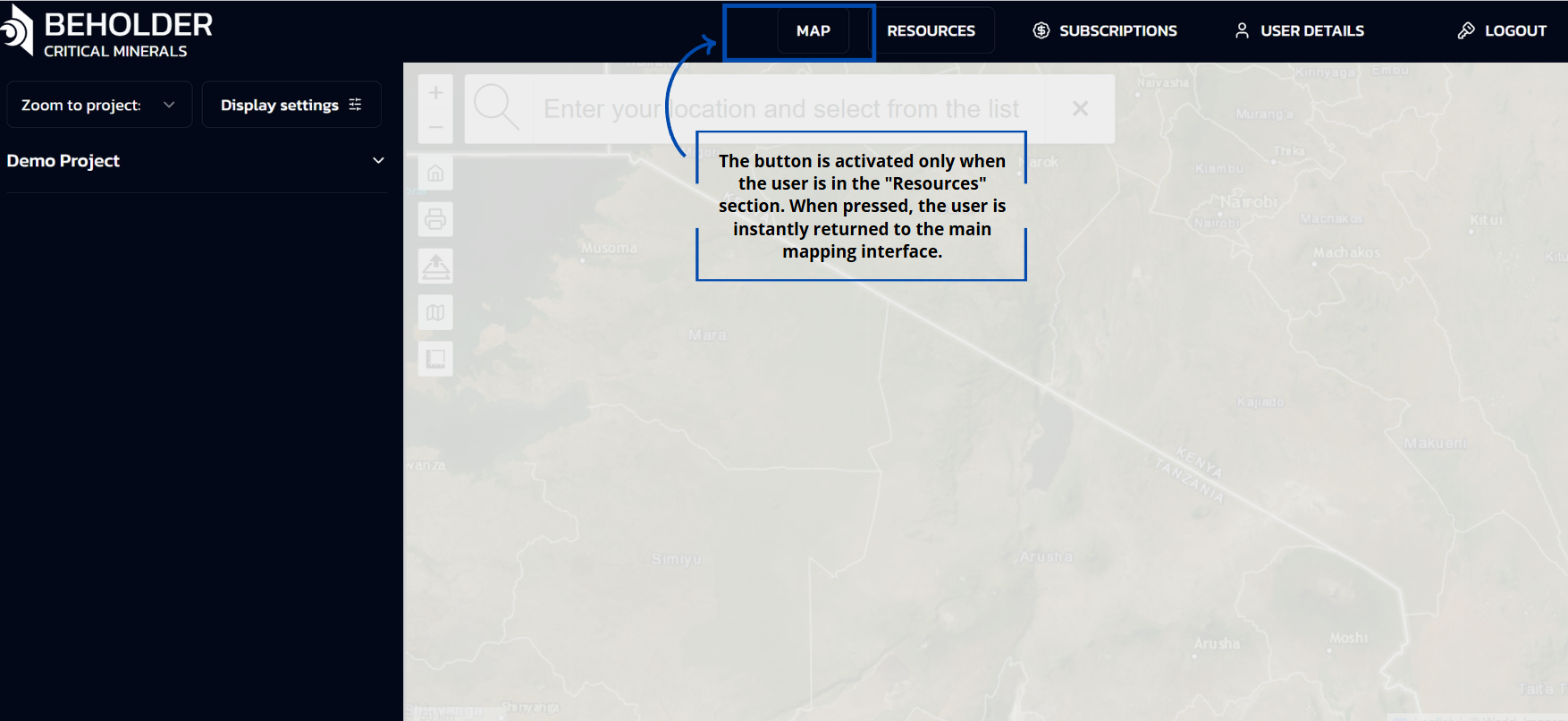 The Home button is designed to perform one specific function: returning the user to the main screen of the application only from the “Resources” section.
The Home button is designed to perform one specific function: returning the user to the main screen of the application only from the “Resources” section.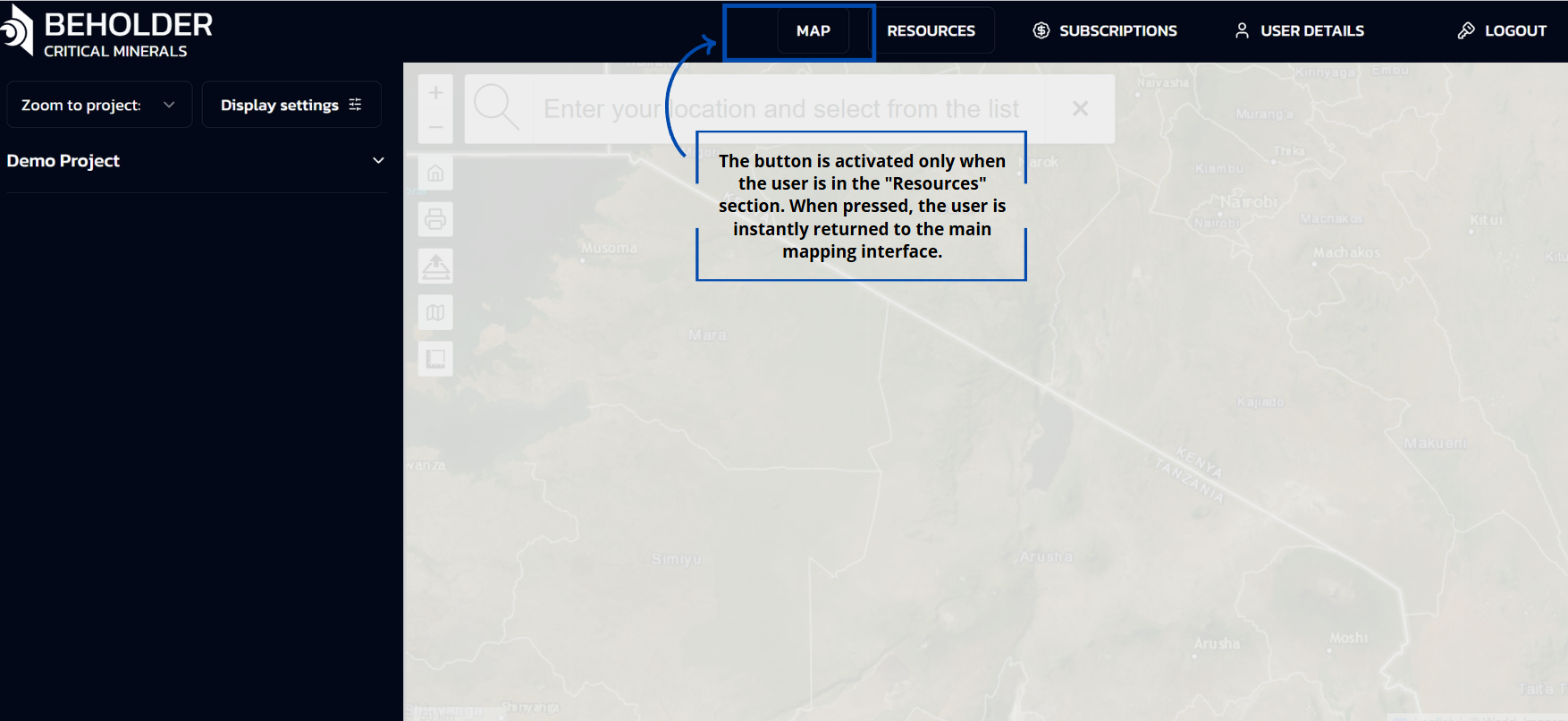 The Home button is designed to perform one specific function: returning the user to the main screen of the application only from the “Resources” section.
The Home button is designed to perform one specific function: returning the user to the main screen of the application only from the “Resources” section.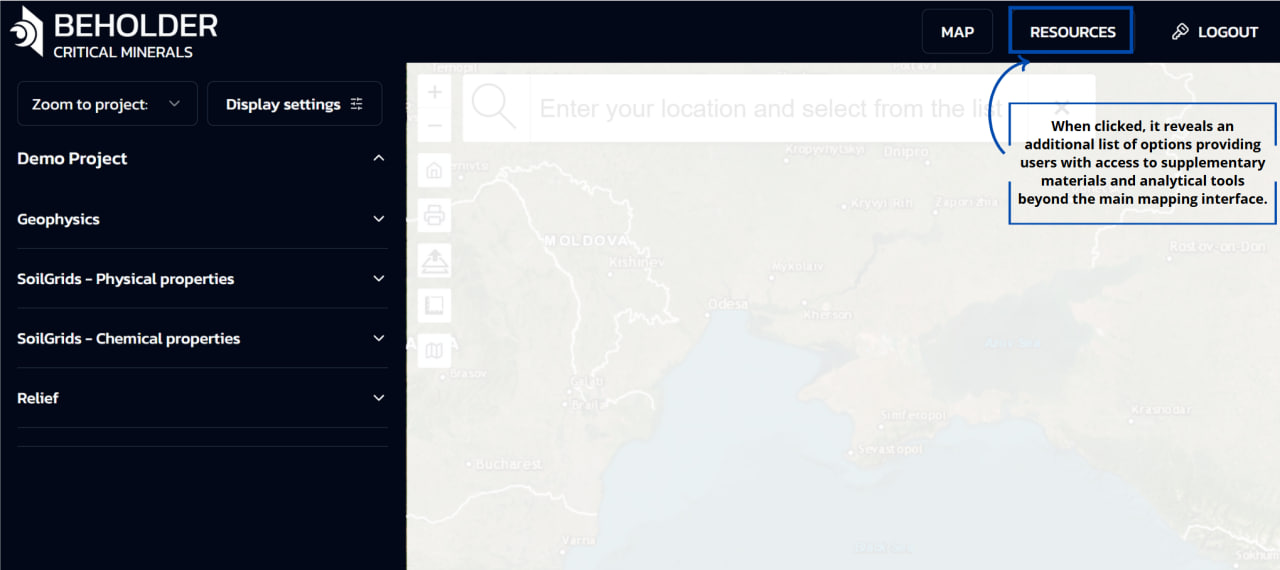
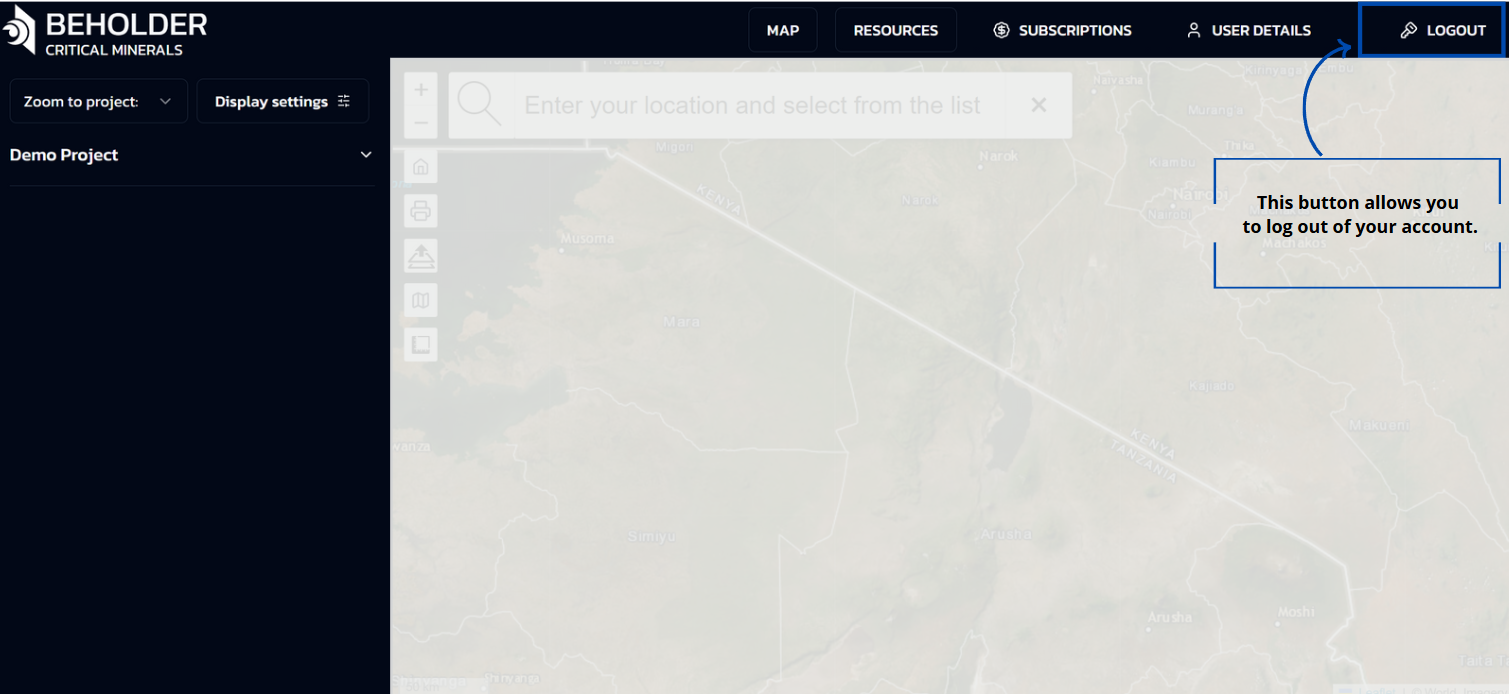
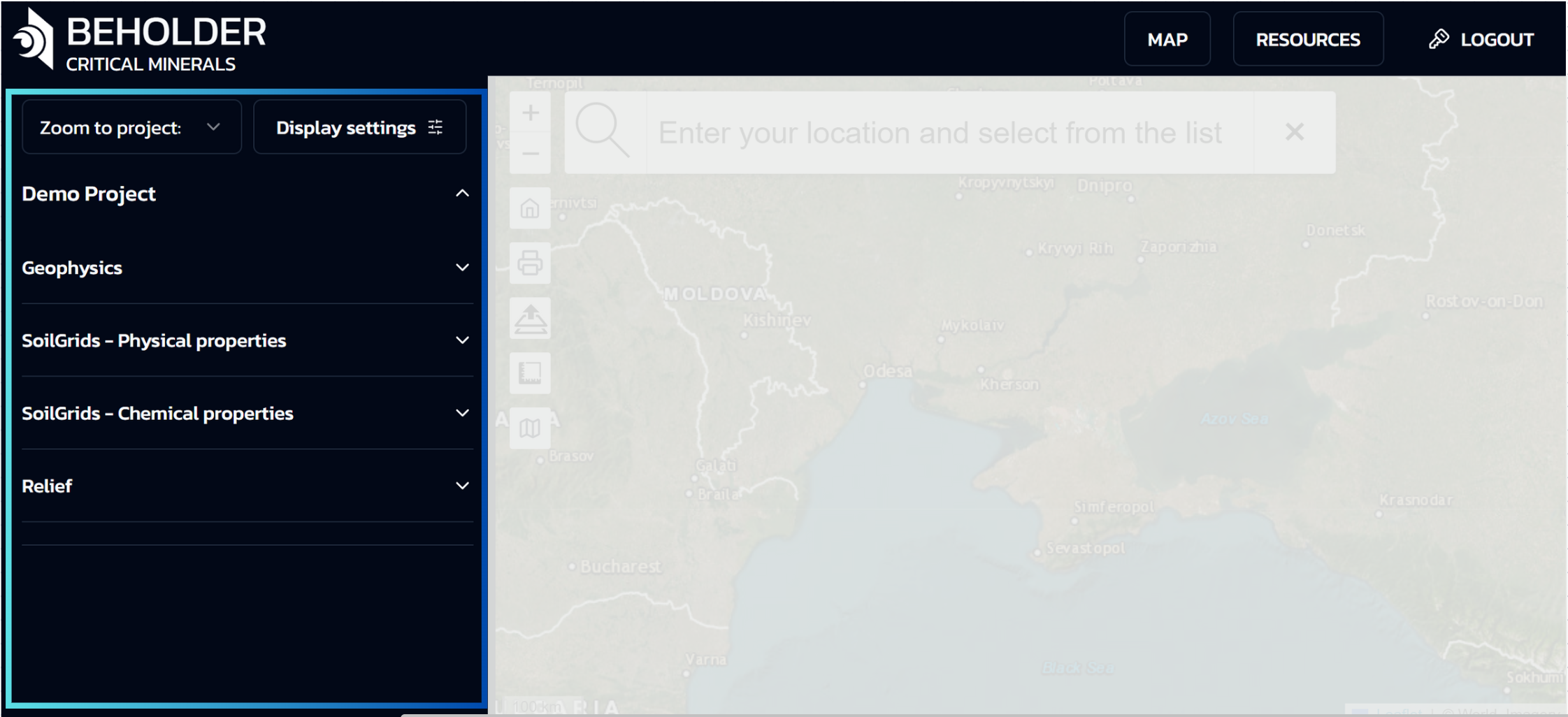
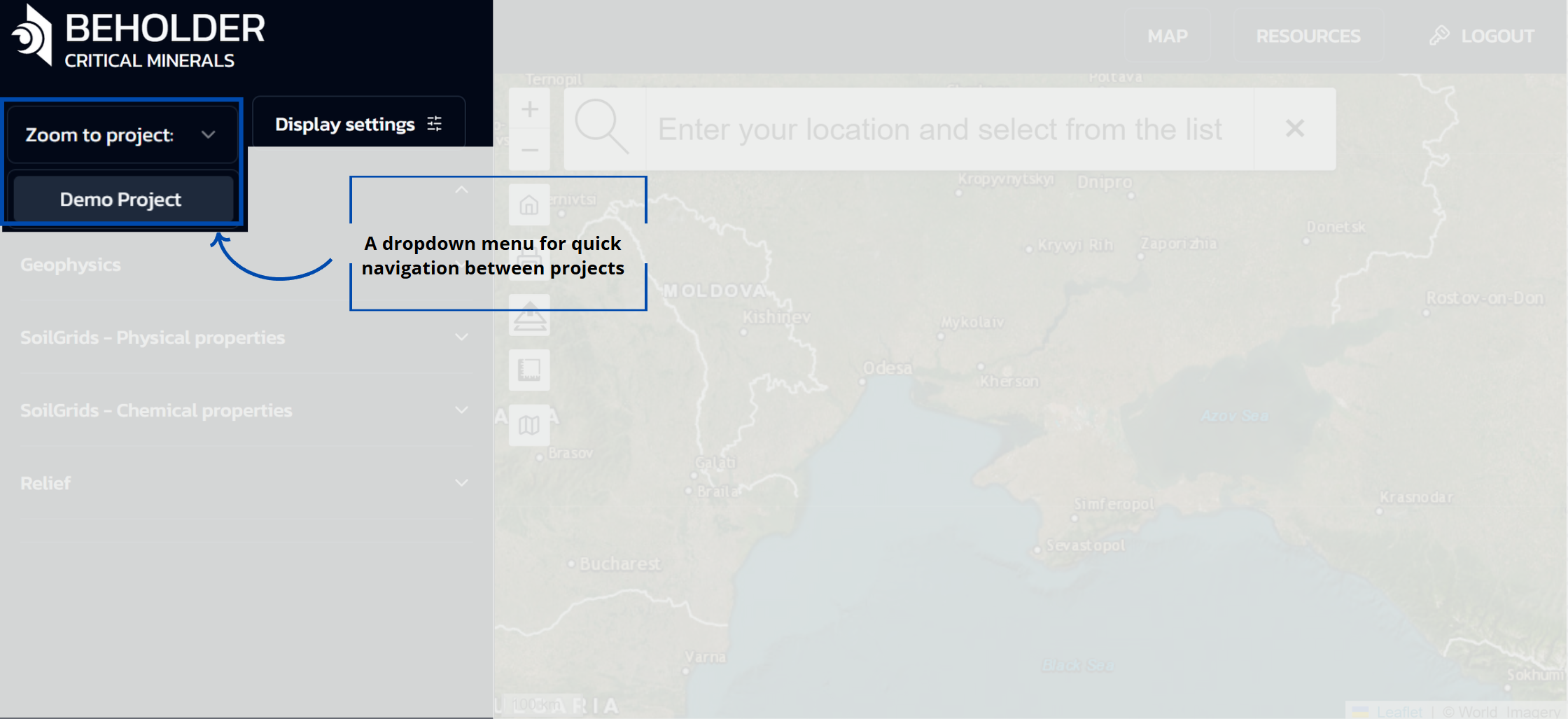
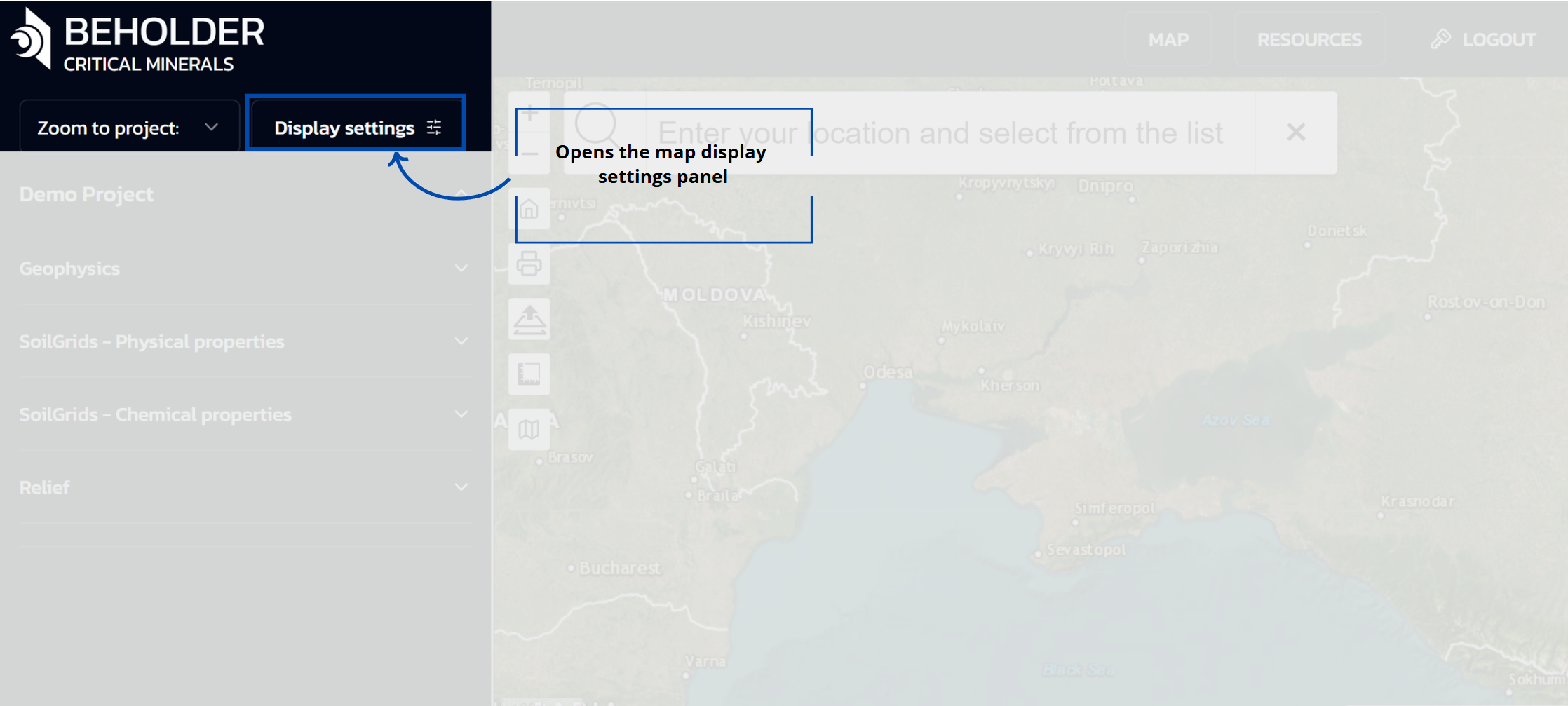
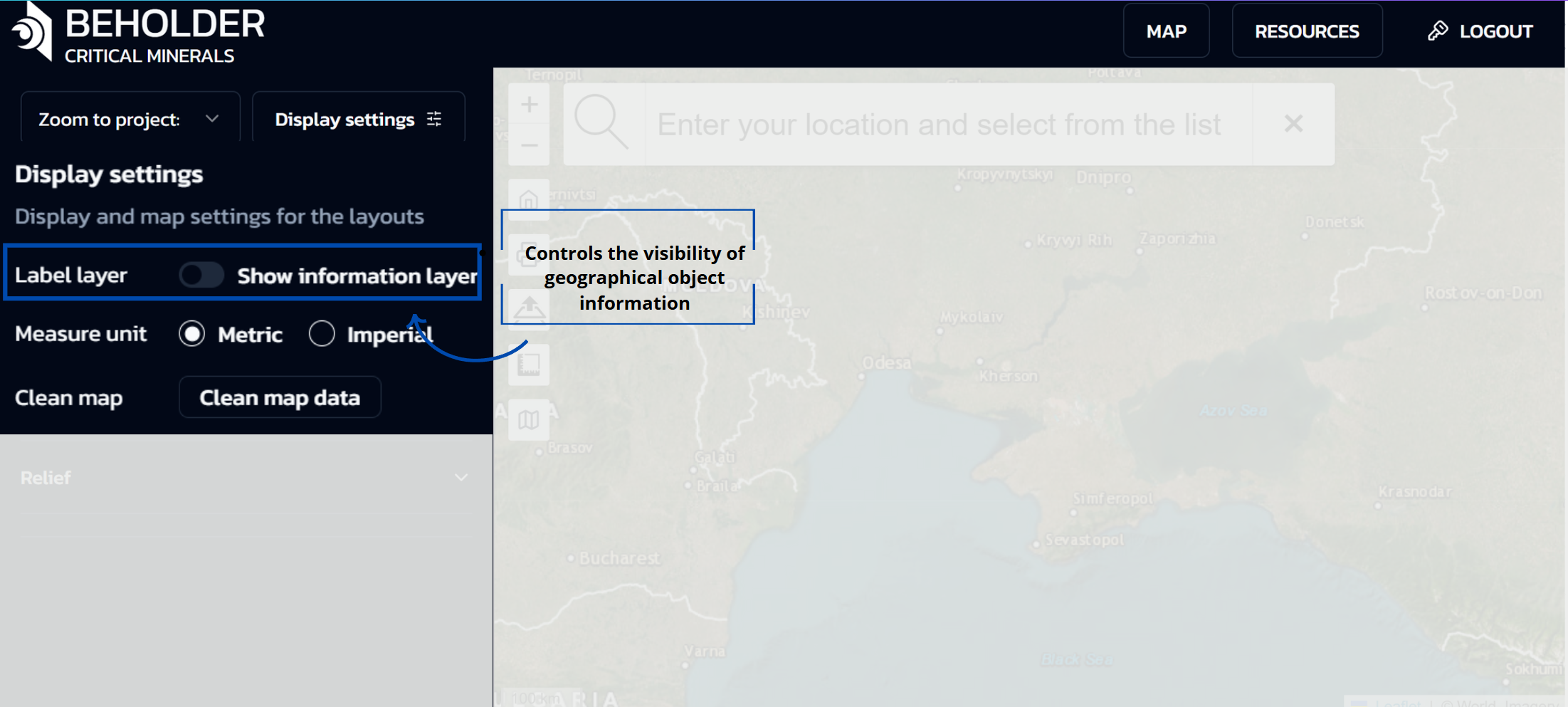 When the “Display settings” button is clicked, a panel opens with the following options:
When the “Display settings” button is clicked, a panel opens with the following options: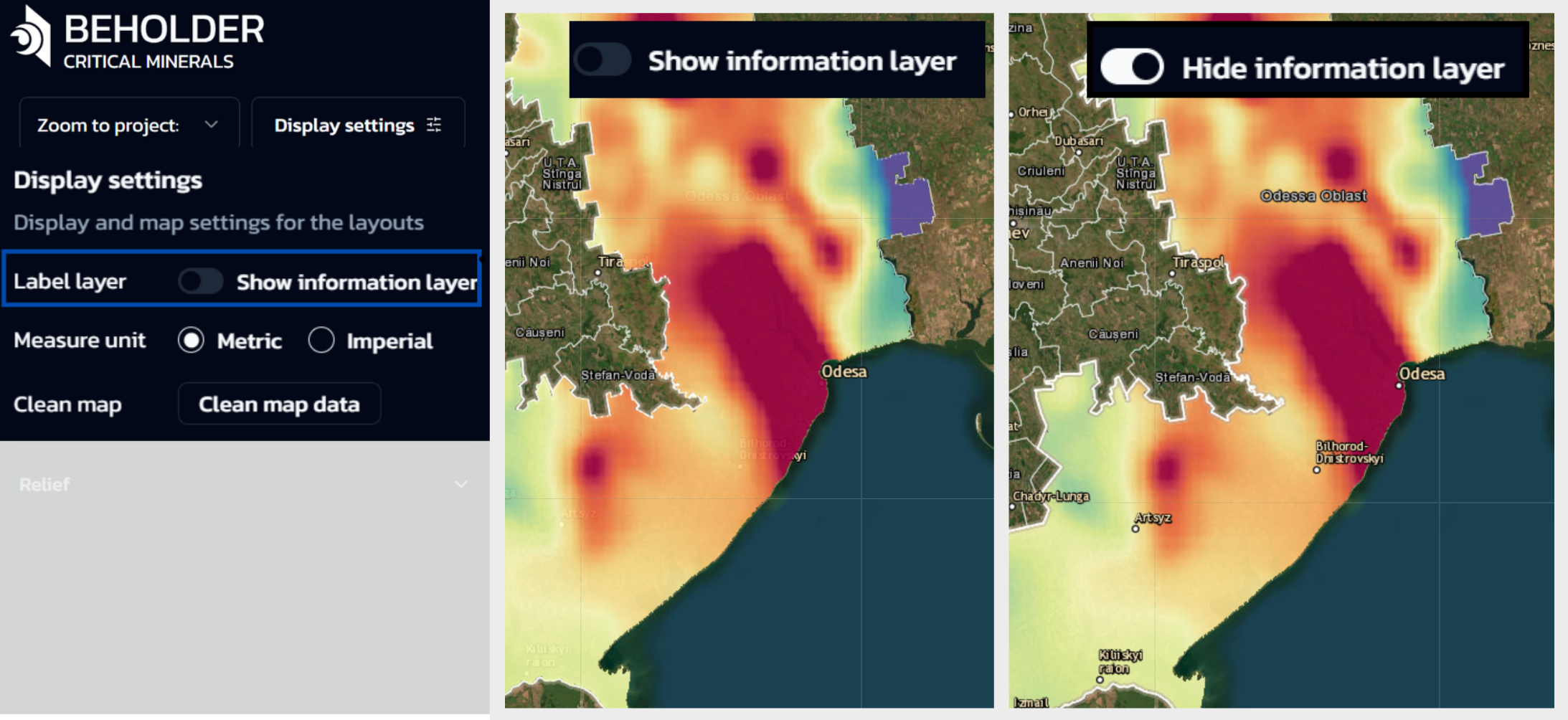
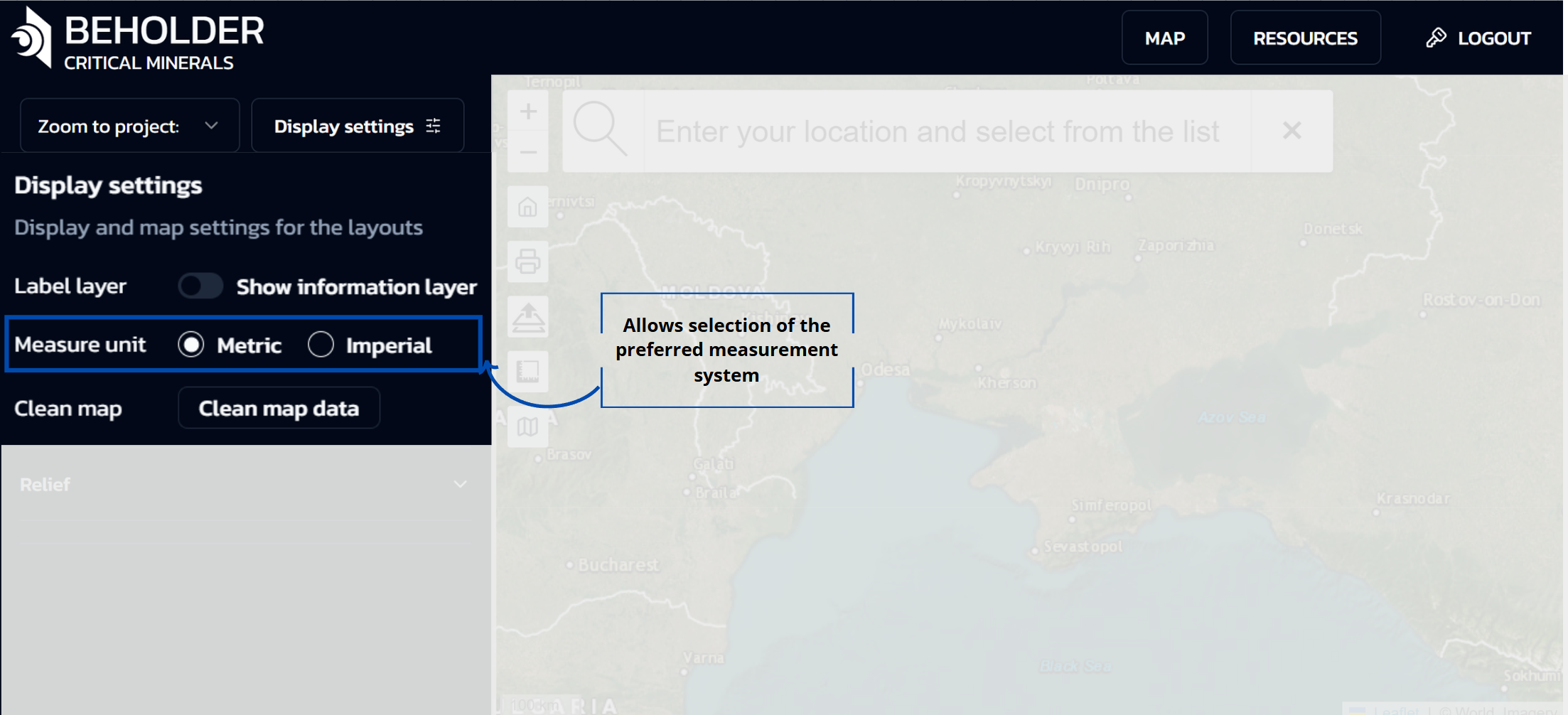
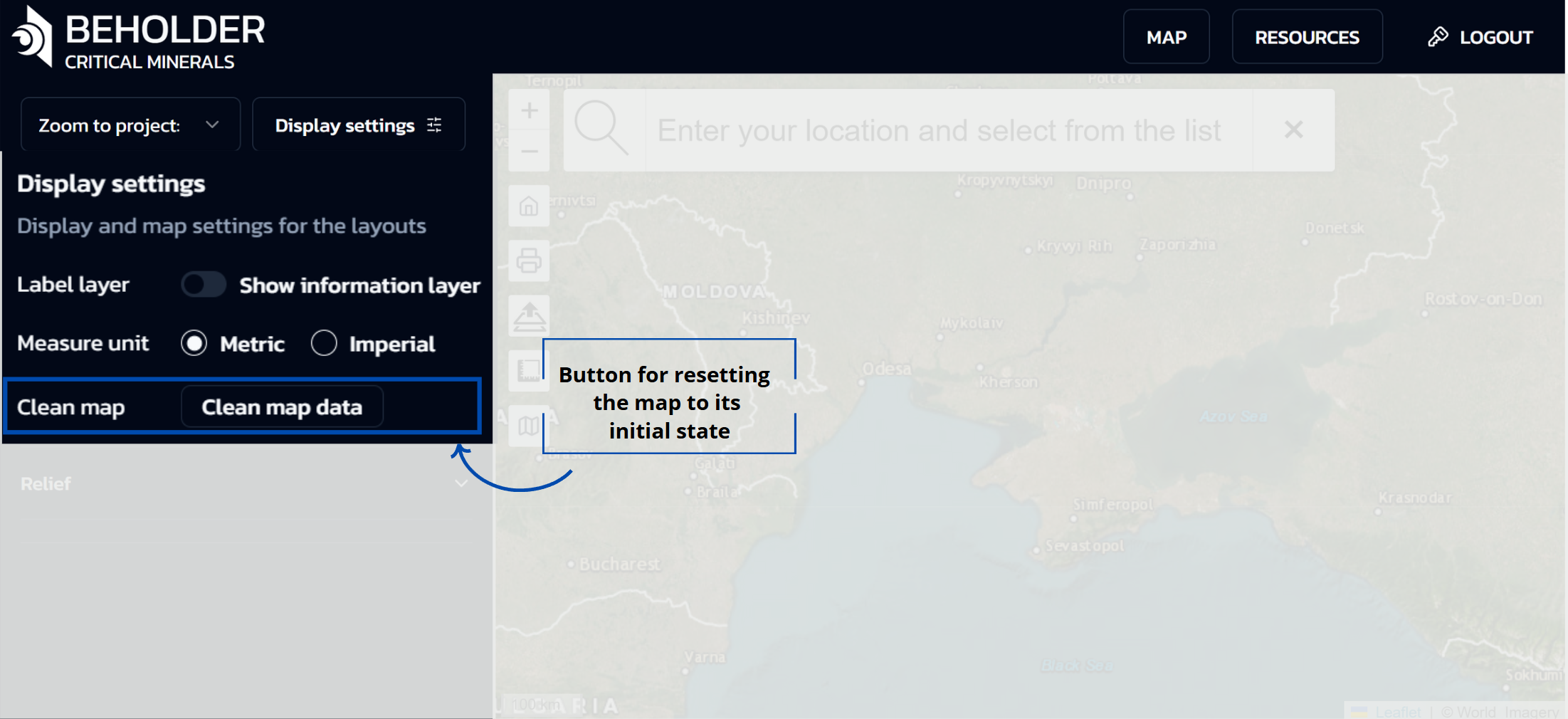
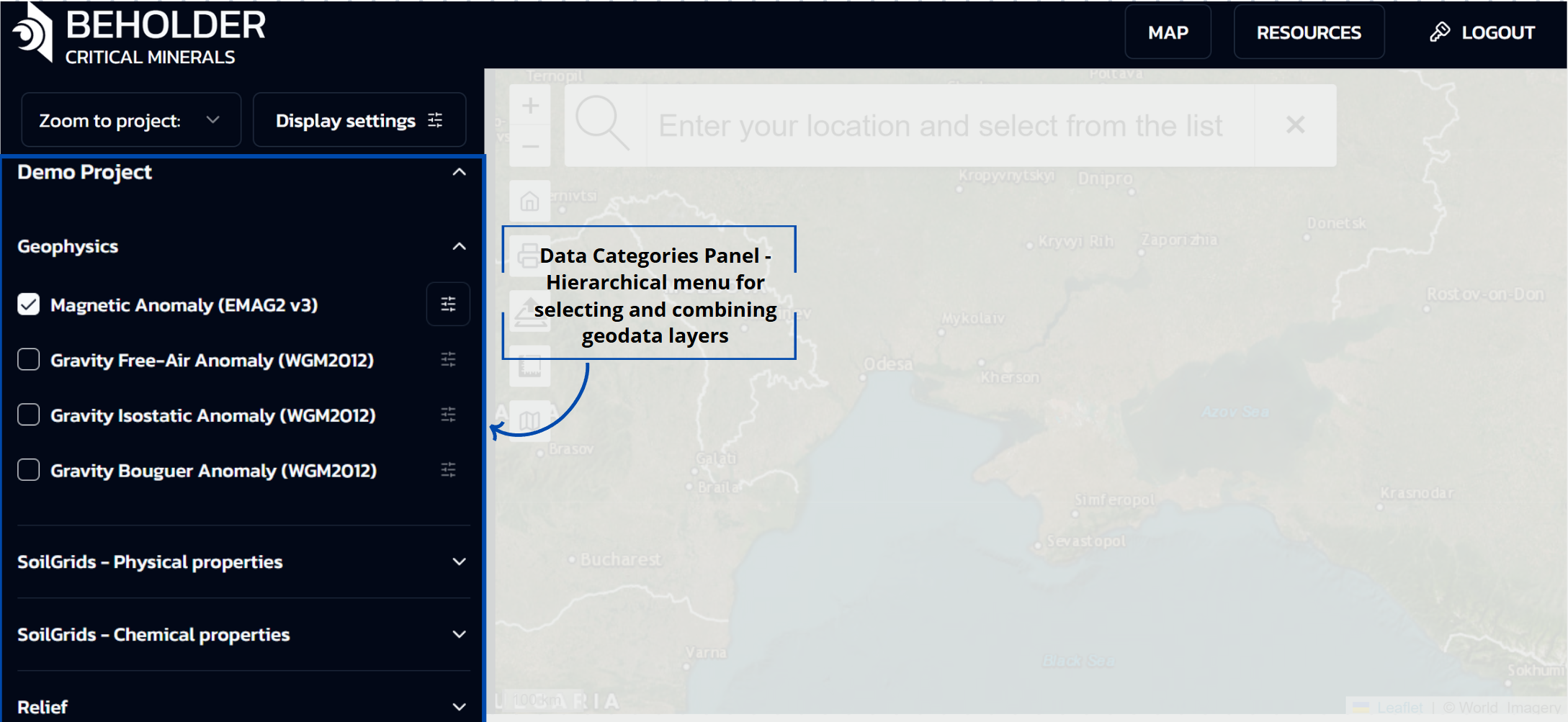
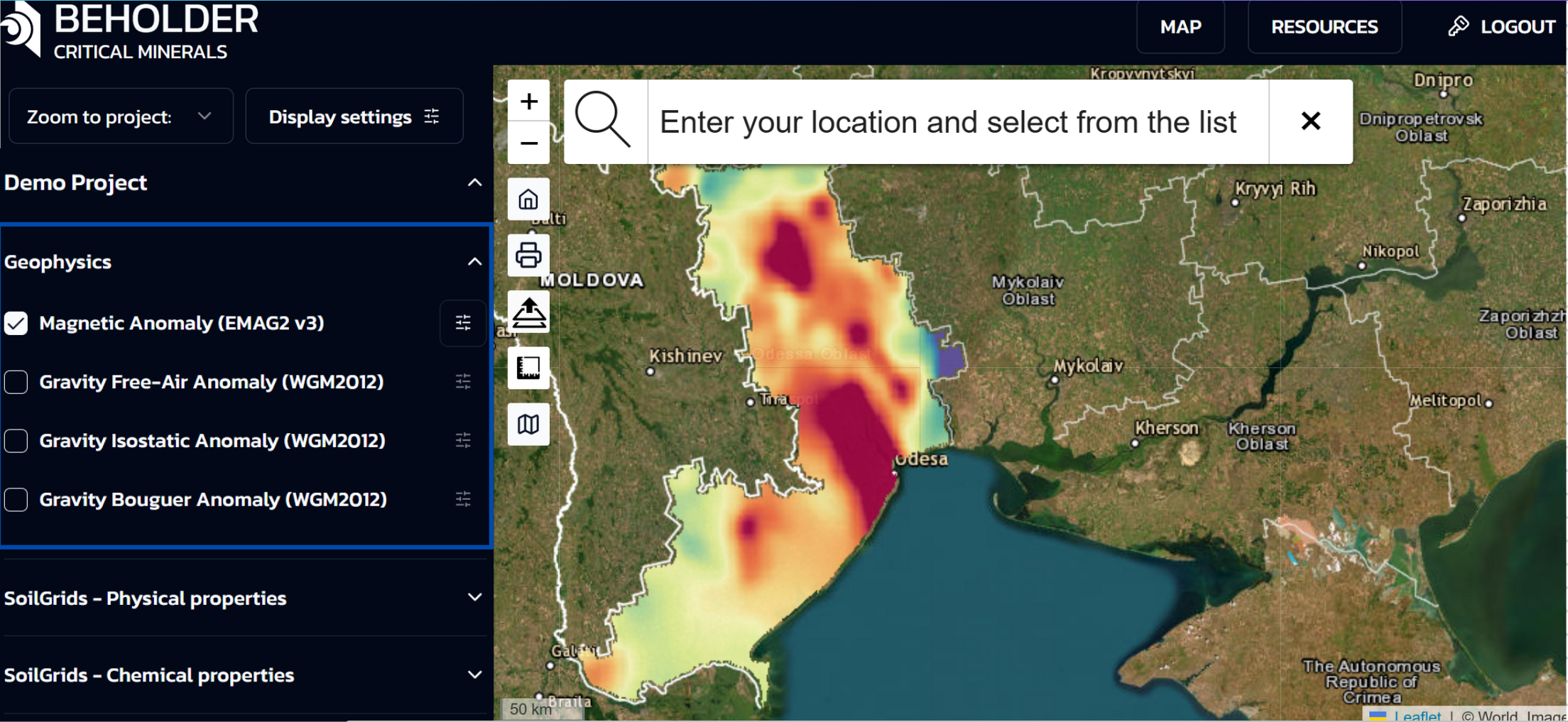
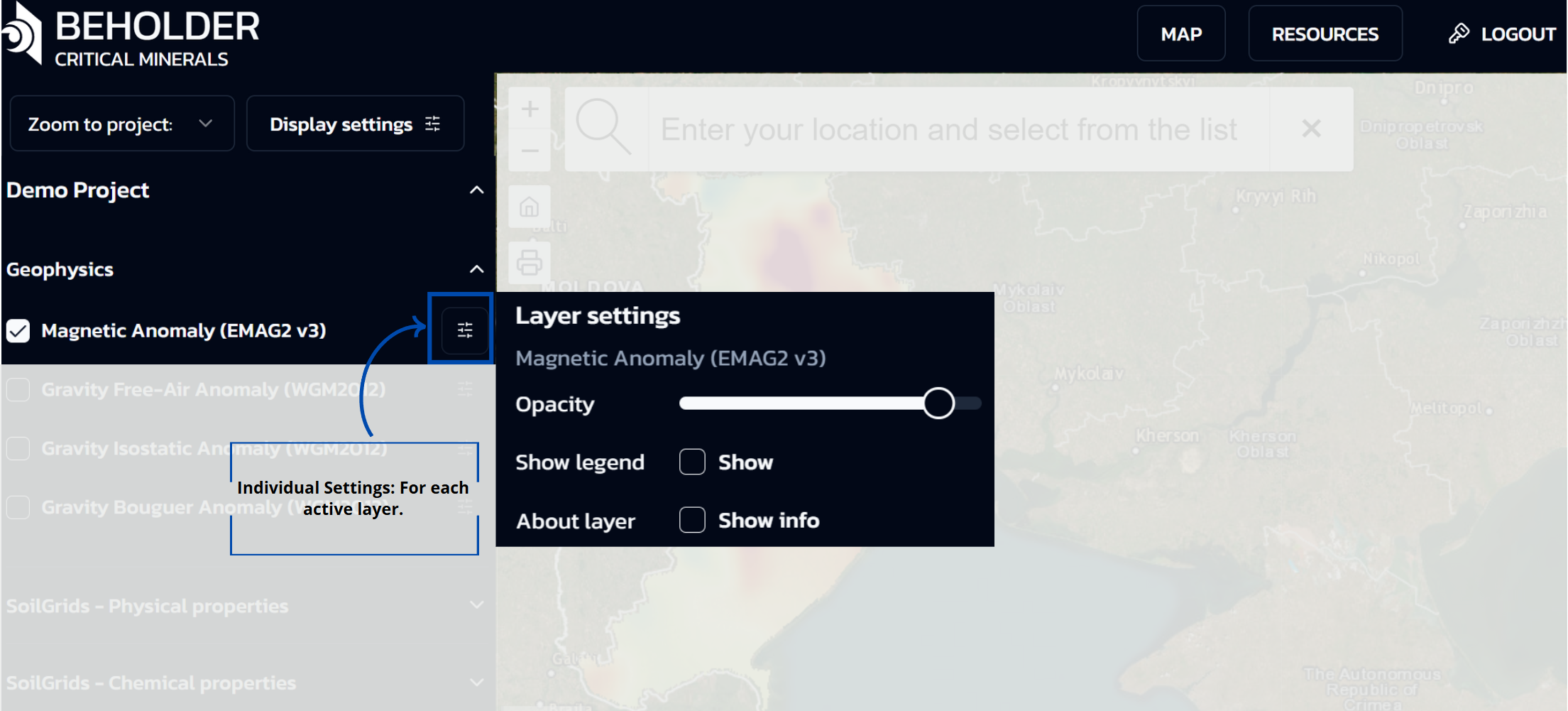
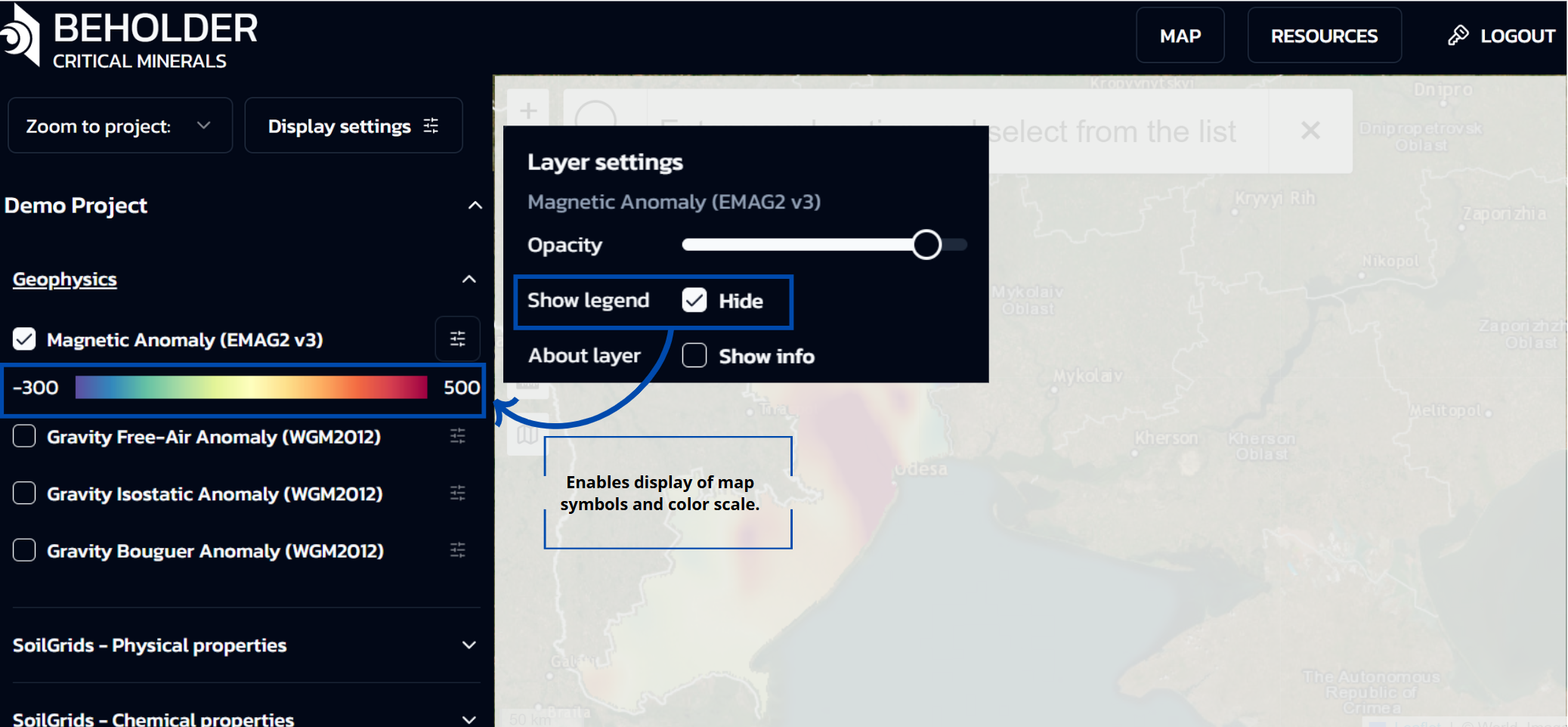
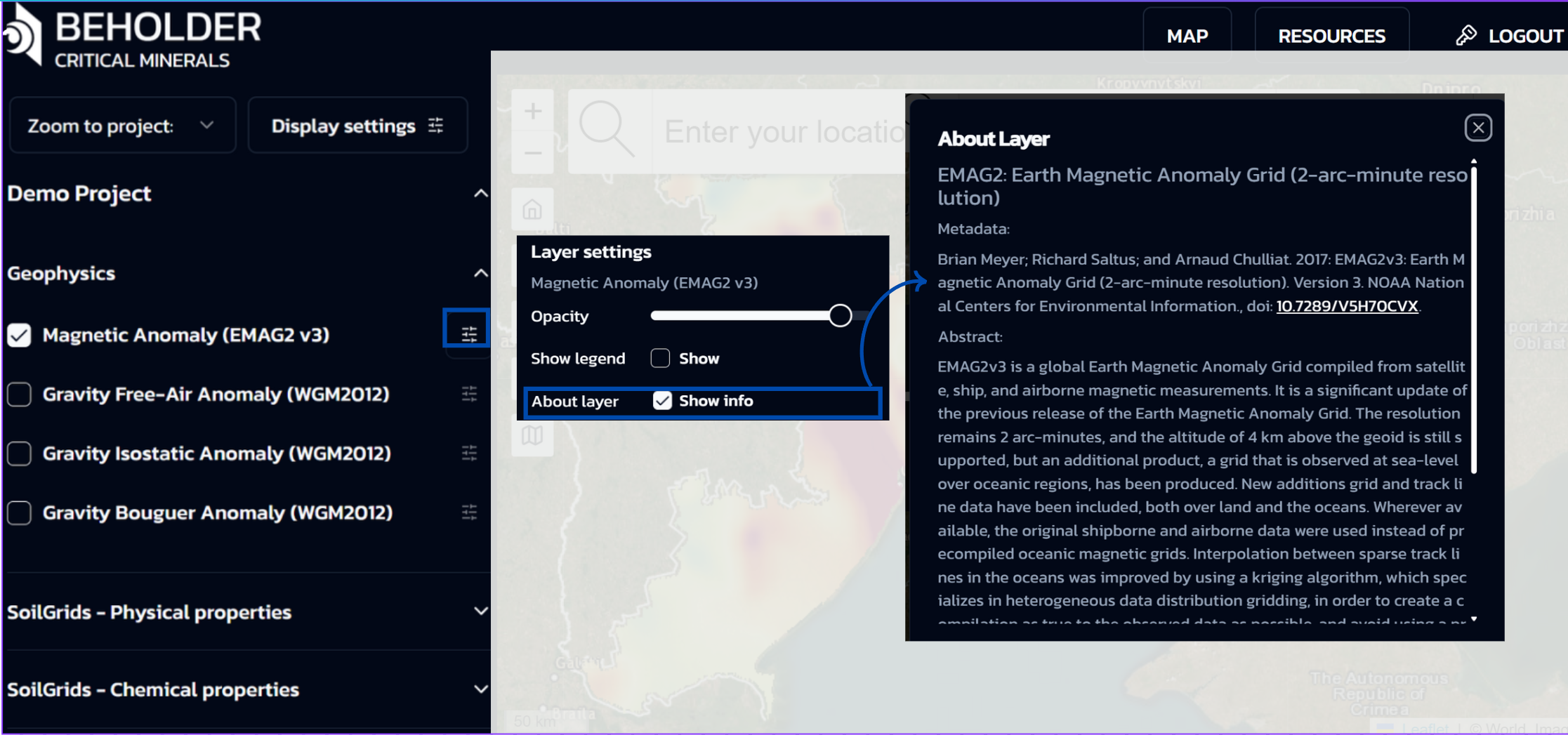
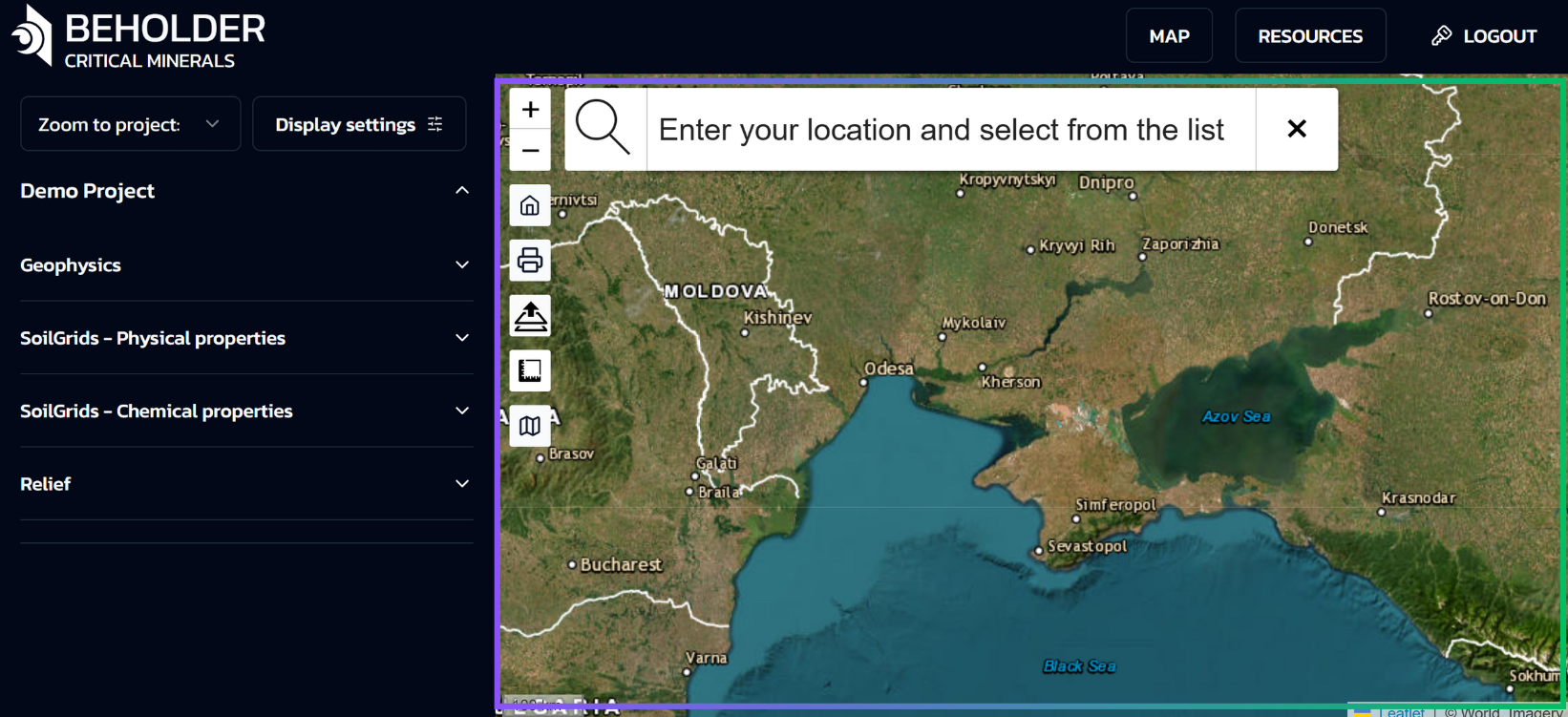
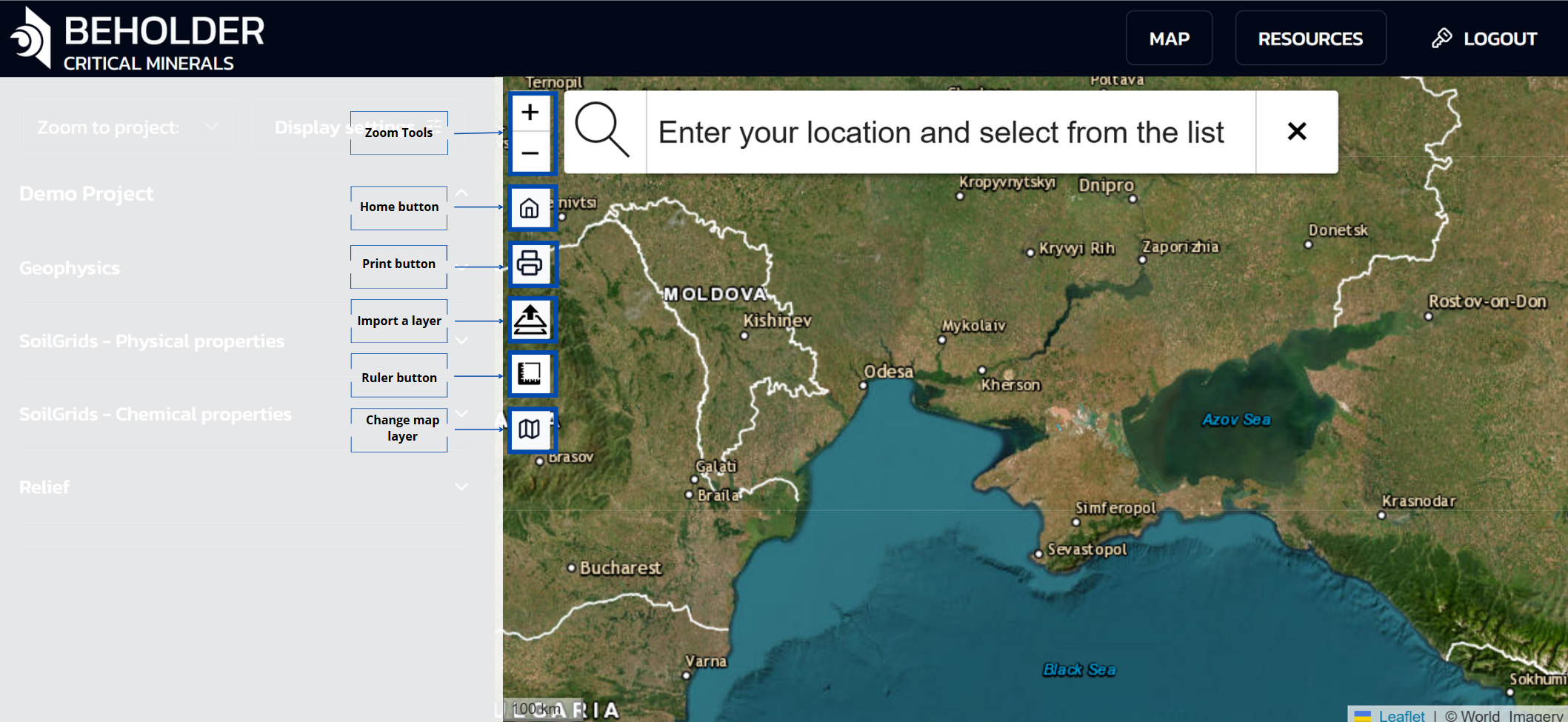
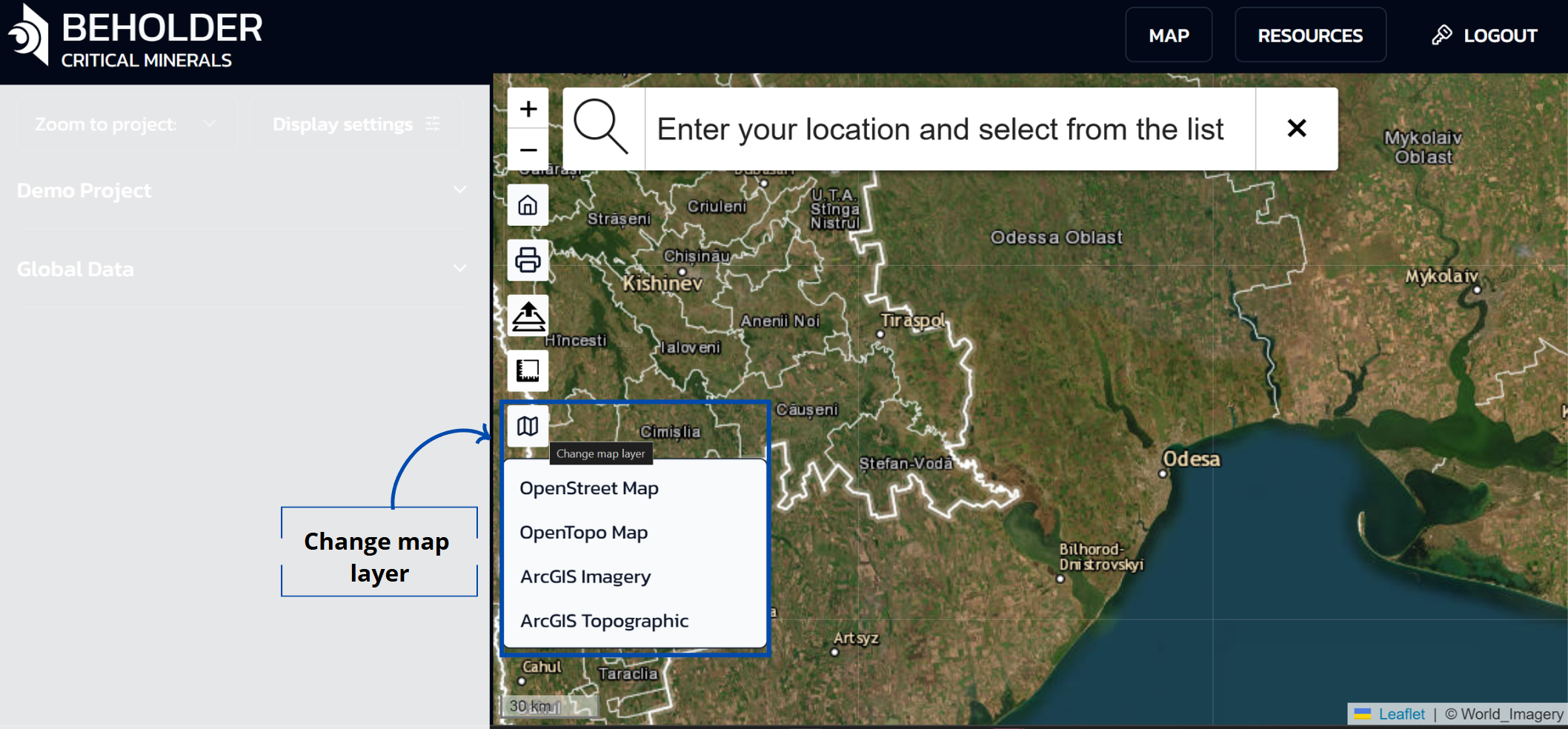
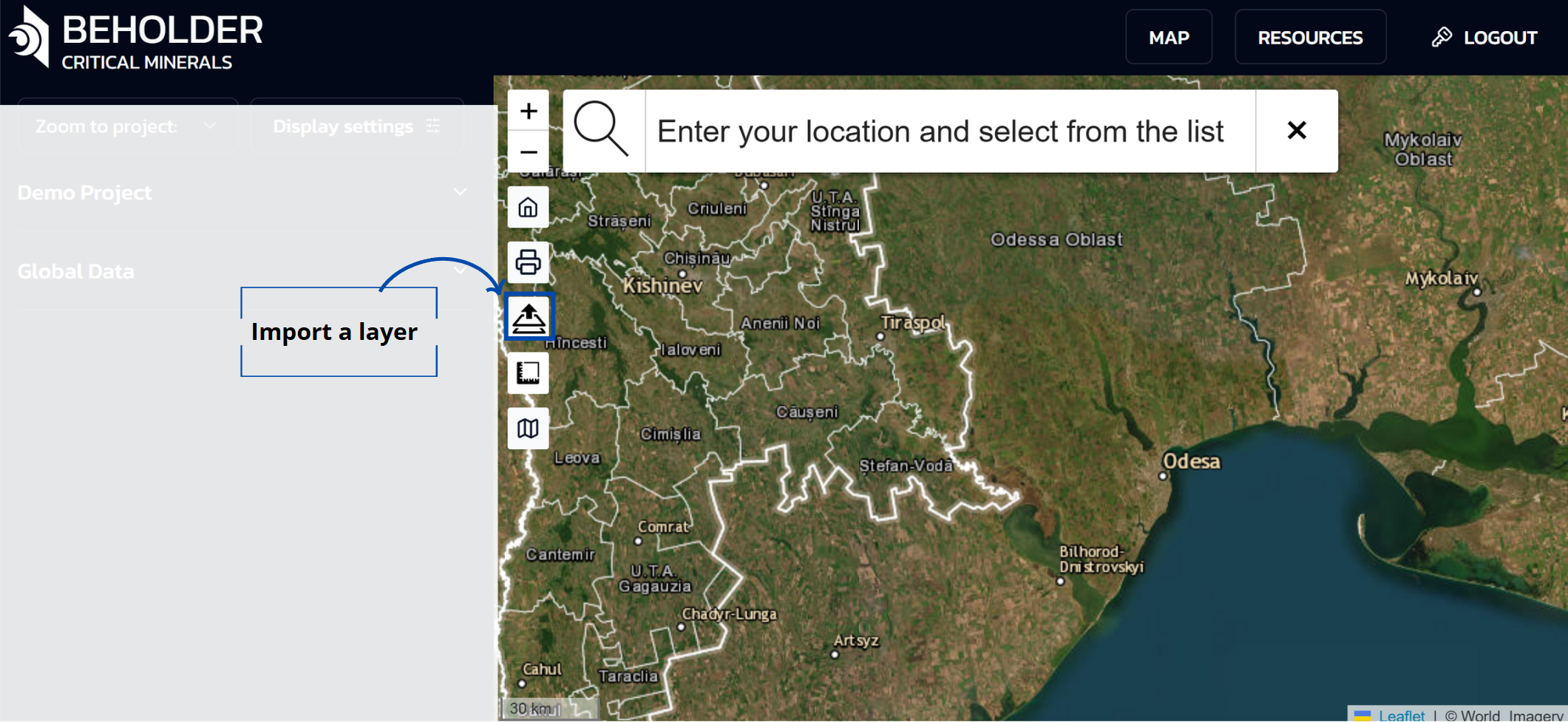
![]()



